Order Forms
Order forms let you clients choose services and pay for them on the same page. Here's a live demo of a pricing page that takes you to an SPP order form.
To set up your forms, go to Order Forms → Add New. You can drag and drop fields from the option column onto your form, or click a field to append it to the end of your form.
Changes you make to your fields are visible in real time as you make them.
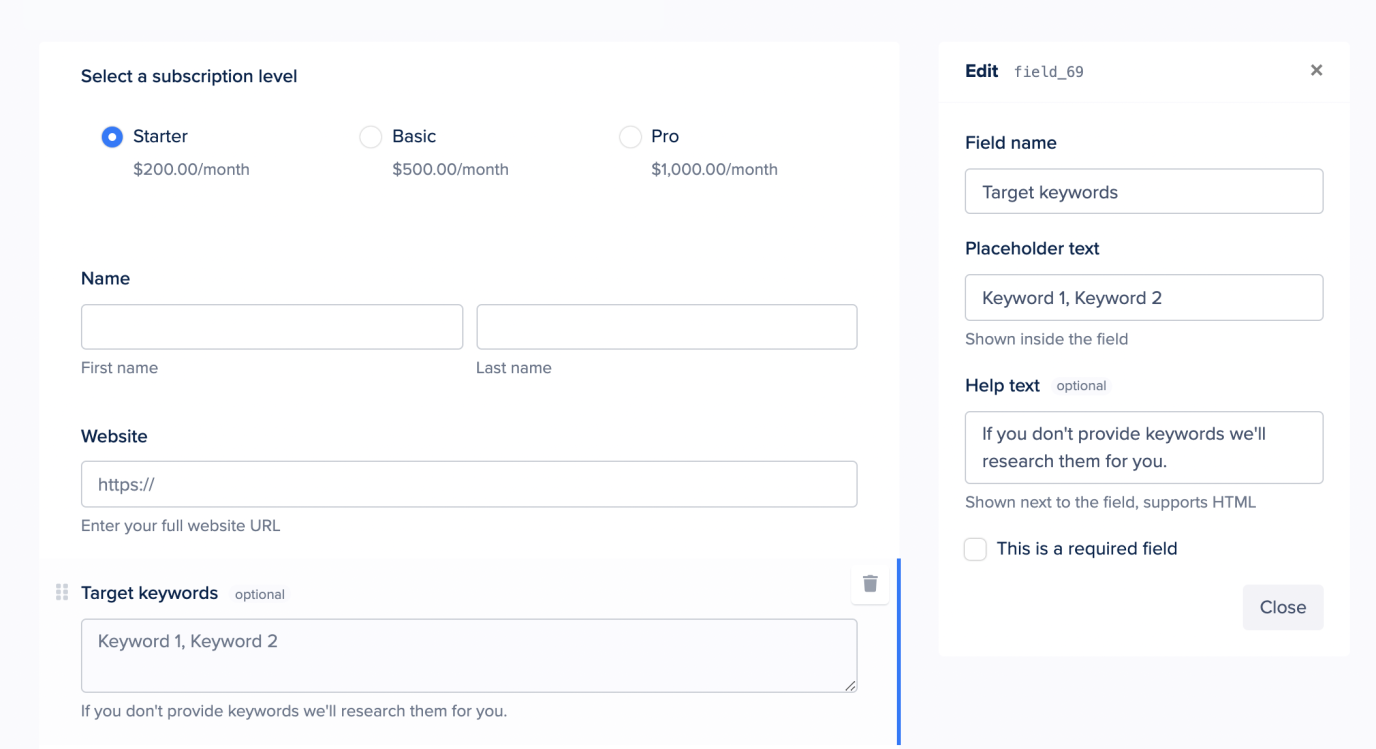
Field Types
There are a few different types of fields you can add to your forms. The main groups of fields are:
Service fields
Selected services get added to checkout as line items. Order forms need at least one service field.
Option group
Field type where one of the available options must be selected.
Checkbox group
Useful for add-on services because one or multiple services can be selected.
Multi-dropdown
Let's clients add the same services multiple times. Useful if you have pricing variants, for example users can add one 1,000 word article and another 2,000 word article in the same checkout session.
Account fields
These fields provide the information for client’s account in your portal. Besides the email field they are all optional. For example, if no password field is added SPP will generate a random password and send it to the client in their welcome email.
The Email Opt-In field allows clients to opt in to receiving marketing emails if you’re using our ActiveCampaign or MailChimp integrations.
The billing address field is only required if you’ve turned on tax options.
Payment options field
If you add a payment method field to your order form then clients can make a payment on the form. Otherwise they're redirected to a separate payment page.
Data fields
Data fields are useful for collecting general information from the client, like "How did you hear about us?". Remember that the more fields you add to your form the lower the completion rate will be.
Field Rules
With SPP you can create rules to show and hide form fields based on selected values.
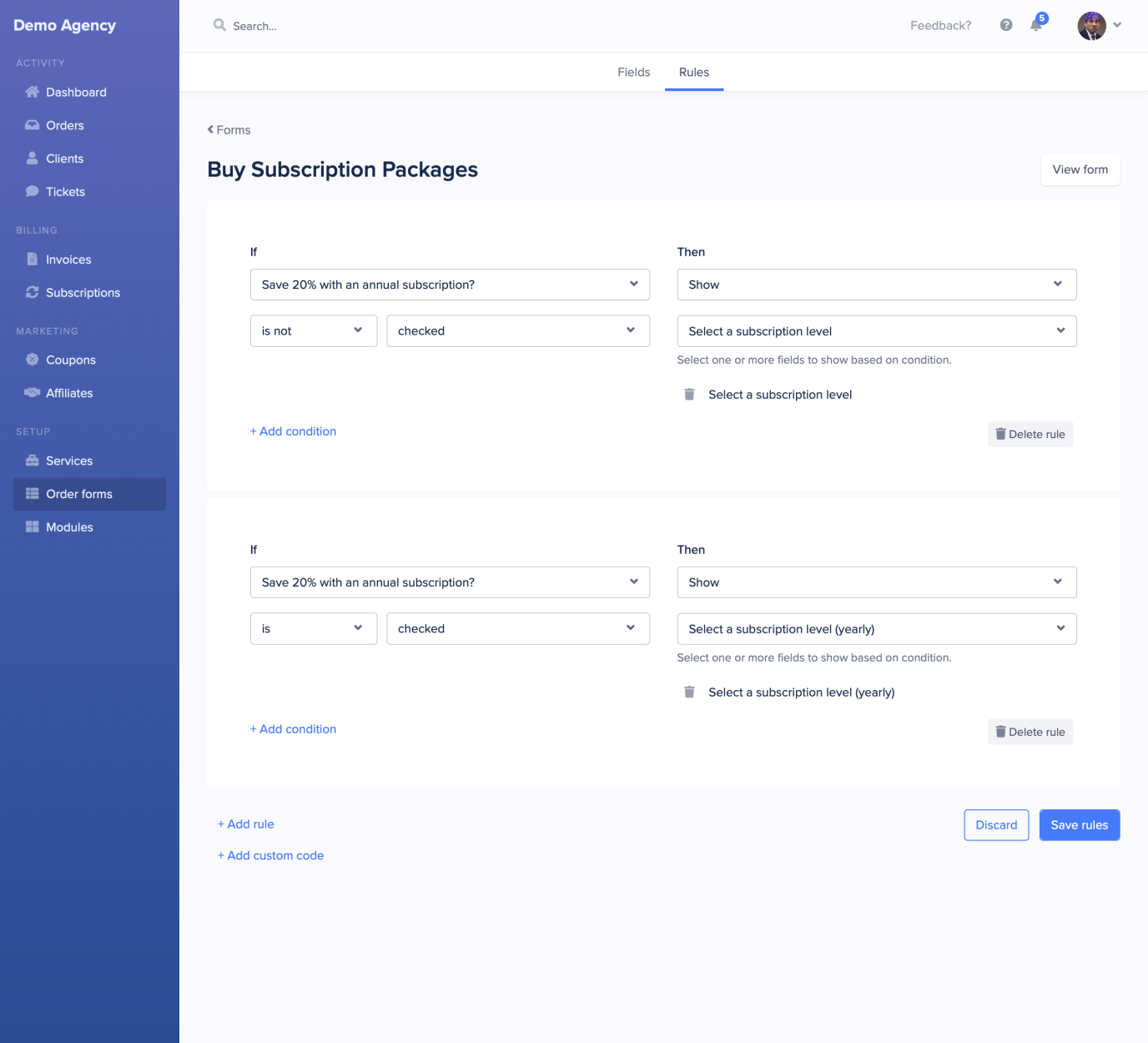
A rule that shows a field when a condition is met will automatically hide the field when it's not met. Ideally you only need one rule per field.