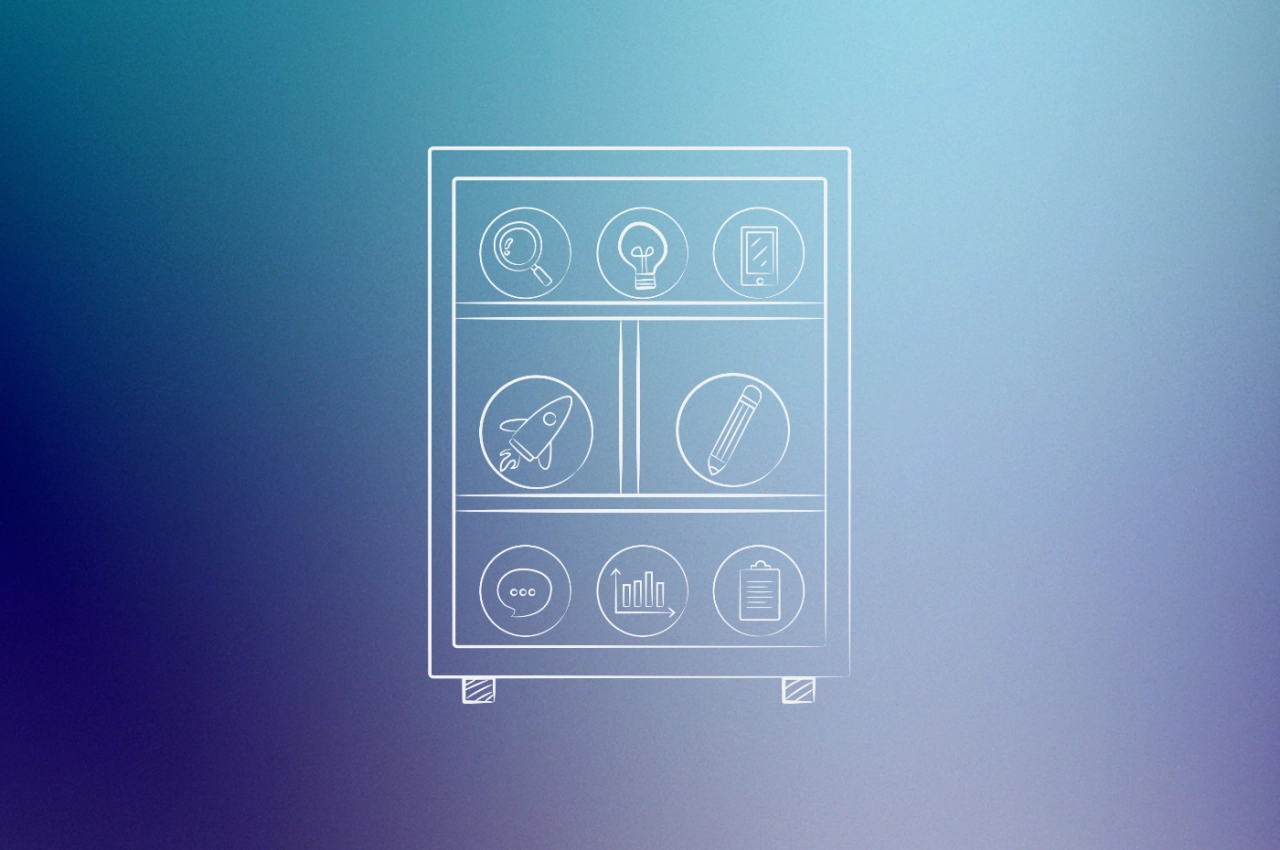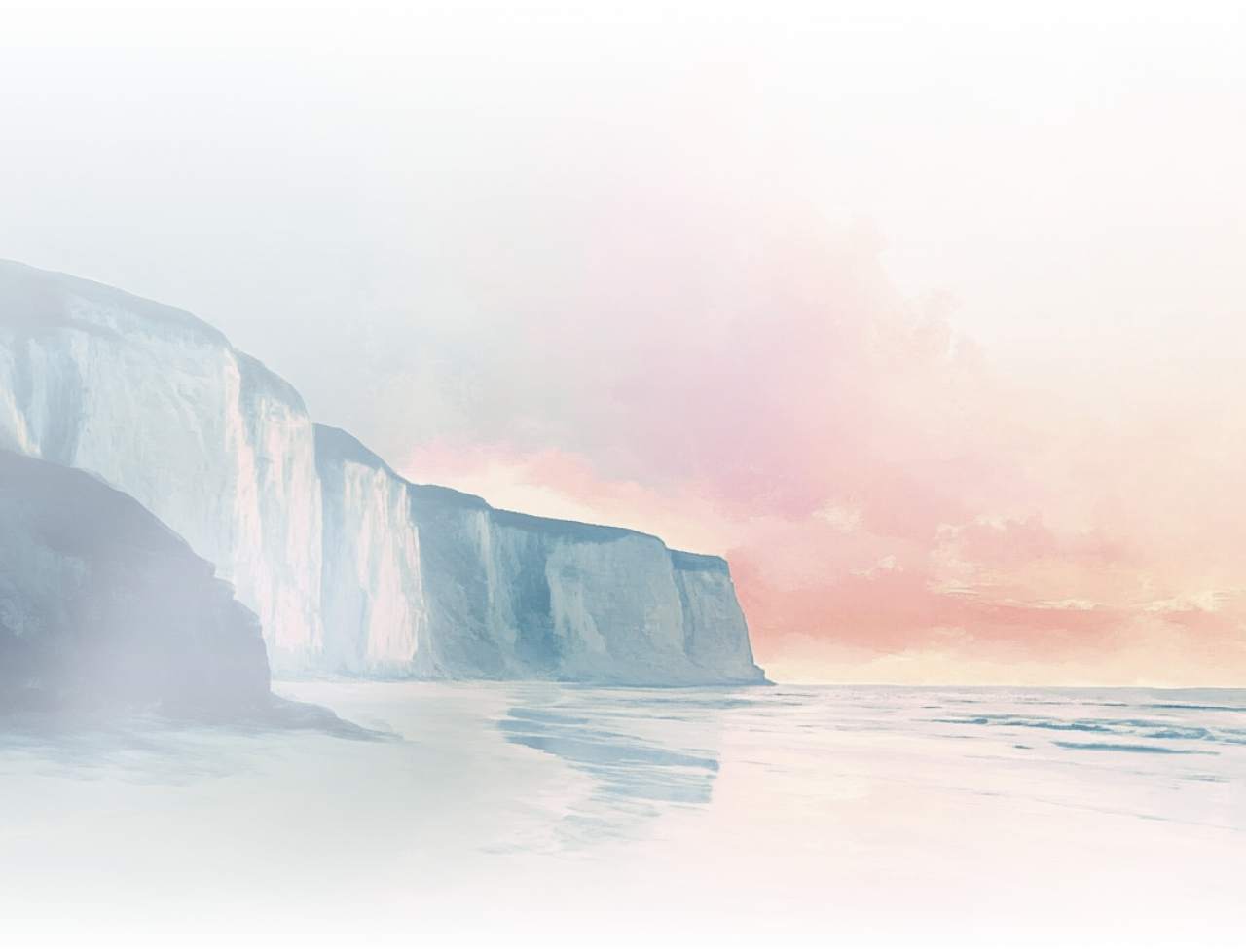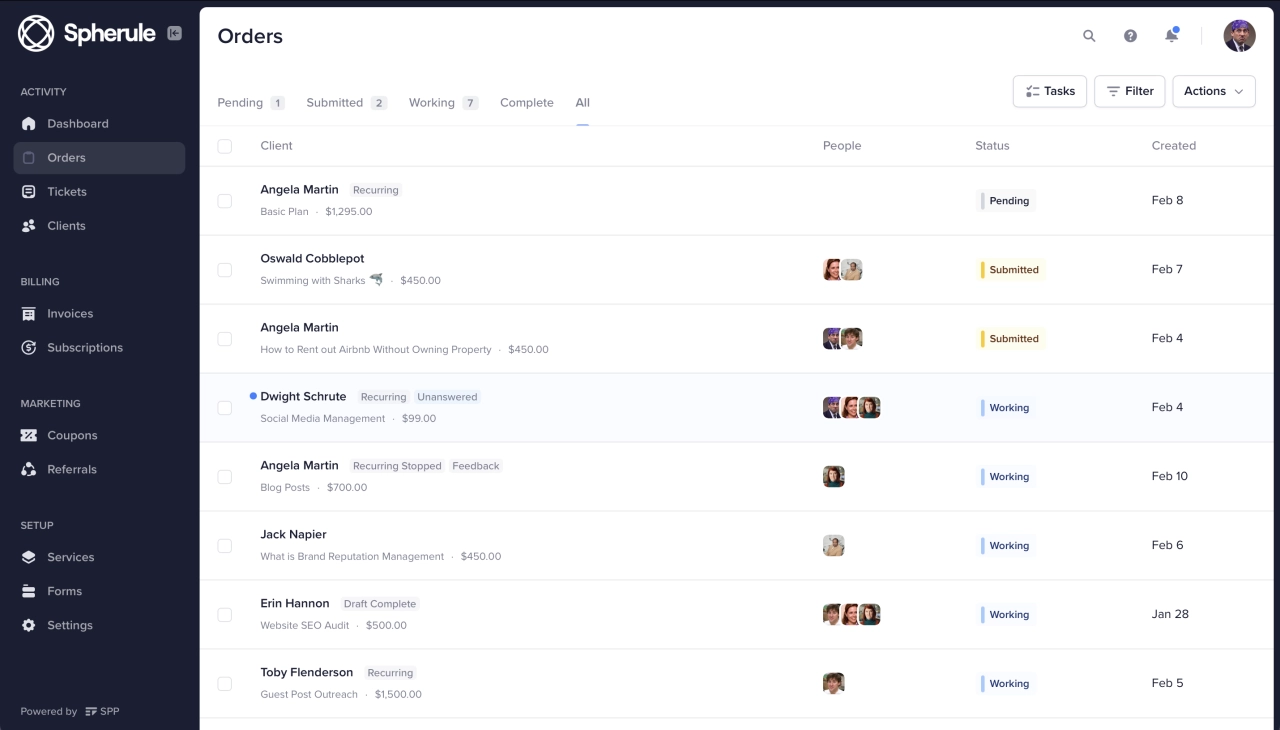When it comes to organization, agency project management is key to success. So shouldn’t organizing your projects be simple?
All of us at Service Provider Pro know the answer is a resounding “yes” after seeing the positive impact properly organized projects can have on a business. That’s why we’ve created a system that’s helping agencies organize and streamline project completion while minimizing confusion.
Creating a process for collecting project information
A great way to set your team up for success is to give them all the necessary information they need for delivering the service upfront. All this should be part of your process of onboarding new clients. After all, most projects require some kind of input from the client before your team can get started. Maybe you need their website URL, keywords, topics, or any other information unique to your services.
Emailing customers requesting these details can be a huge hassle, considering how emails get lost, buried or forgotten. Then you’re left waiting for a reply while the project is stuck in your queue. Fortunately, Service Provider Pro is the best project management software to take care of your agency needs.
Once you determine the information you’ll need from your clients, you have two options for gathering it: before payment or after. Let’s look at both ways.
Capturing info before payment
As you’re setting up your order form you can add additional fields to it for text inputs, file uploads, or option selection.
We don’t recommend this workflow if you have anything more than a few data fields because this will inevitably slow down checkout and lead to reduced conversions.
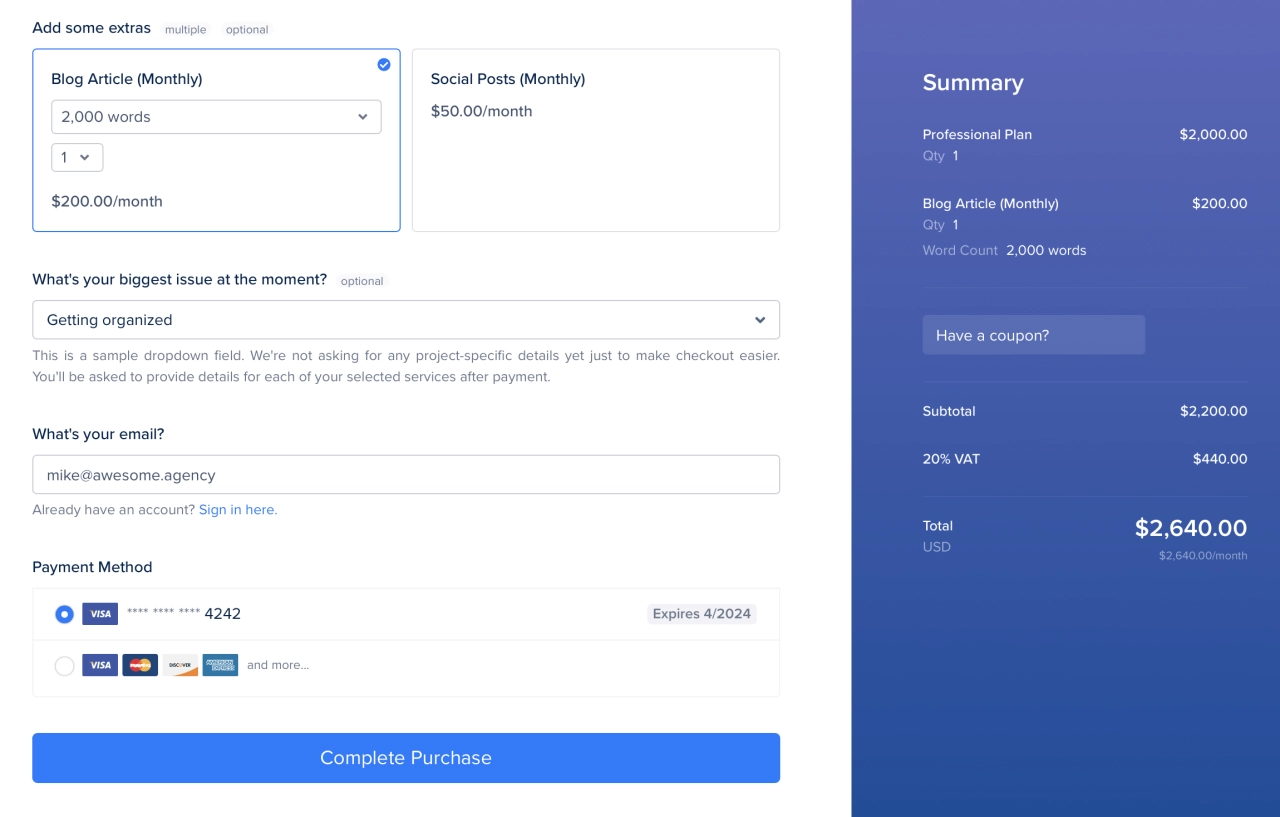
Think of it this way: the reason a customer has opened your order form is because they’ve made the decision to buy from you. If you take them out of their buying state and ask them to go back, gather all the info, discuss with their team, and fill out a lengthy form, there’s a real chance they won’t come back.
After payment
Many agencies ask too many questions upfront—and they are crashing their conversion rate. SPP luckily makes it easy to ask questions at the right time, namely after having placed the order.
There are multiple options to choose from, for instance you can send a client onboarding questionnaire at any time by linking to it in an email, or adding it to the sidebar. For project-related information, you can use SPP’s intake forms, which clients can fill out right after the purchase when they are on the receipt page. And if they don’t, they can still do it later.
An added benefit of collecting project information after payment is the fact that your customer is already bought in and more likely to spend the time and fill out your form, even if it’s a lengthy one.
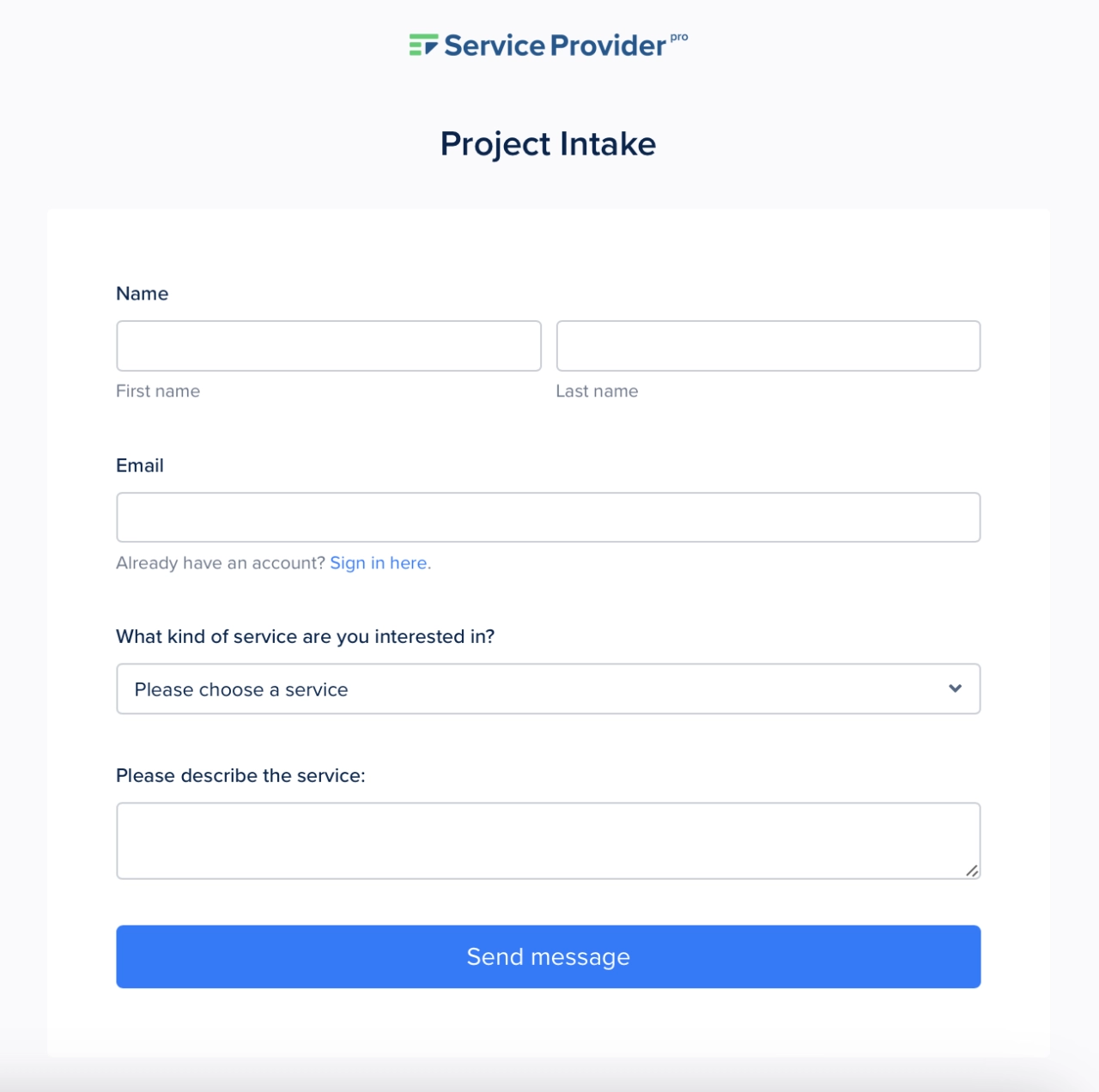
You can build an intake form when setting up your services. The client will need to fill it out any time they purchase this service—whether it’s through an order form or from your Client Panel.
Pending orders without data are tucked away in another tab so they don’t interfere with your team’s work. Your customers, on the other hand, will see them prominently in their account, along with a big button asking to fill out the form.
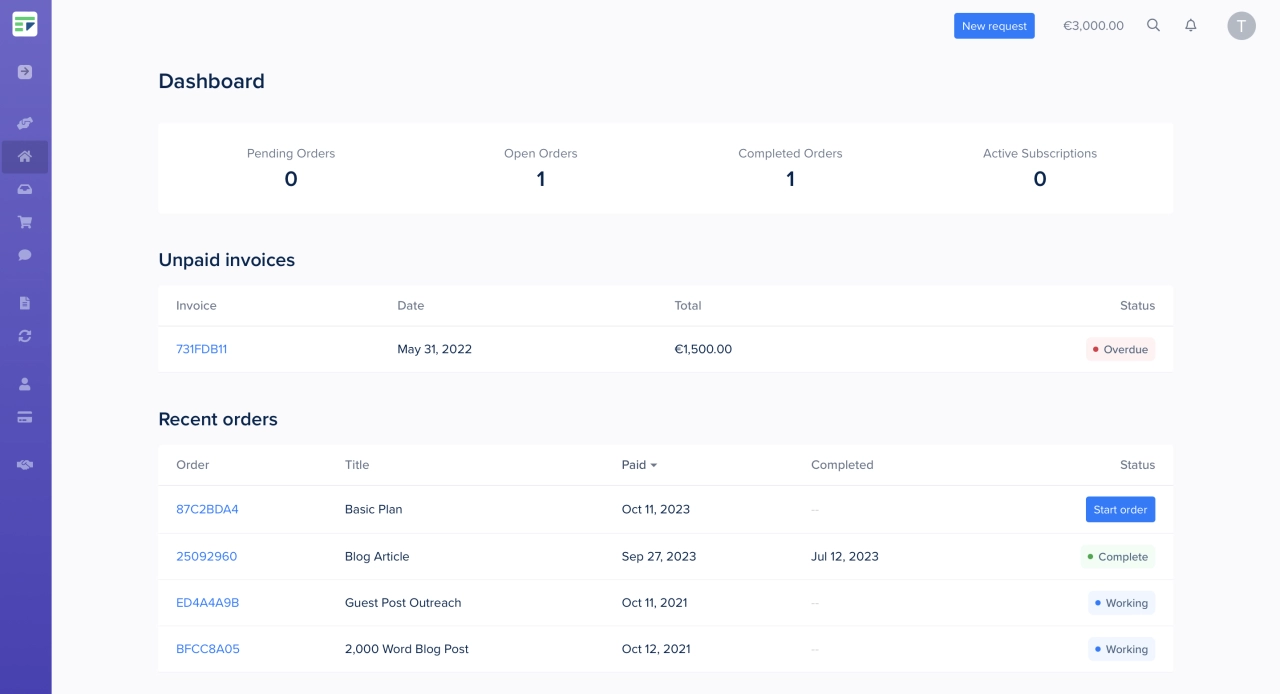
If 24 hours pass and they’ve still haven’t provided the information, SPP sends the client a notification email requesting the project data. After the client provides the project data, the order status automatically changes to Working.
Once the status changes, you and your team will have access to the project information in the order details.
Giving your team access
As you can see, you’ll have access to all the information your clients provide for each project. You’ll also have the ability to give certain members of your team the access they need to complete projects.
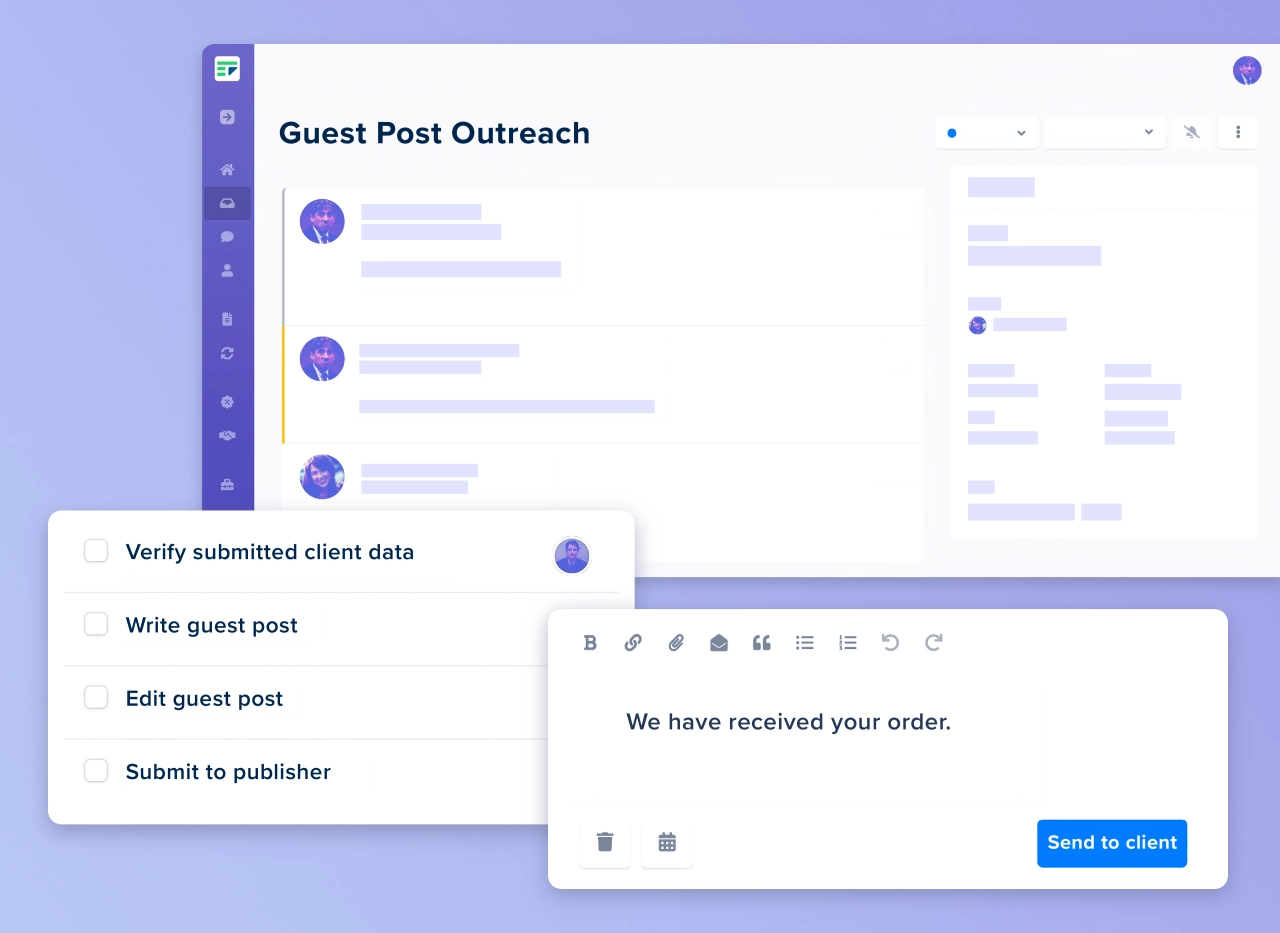
Stay on top of your projects and get your tasks done on time.
As the account Admin, you can create roles for your team within SPP, customizing the permissions each role receives while ensuring your team members have access to the information they need to complete projects. Even though the default roles provided include Admin, Manager, and Contractor, you can create any number of roles for your team.
Creating custom accounts for your team is easy with SPP. Simply open Settings and click the Team tab. Under Team Accounts you’ll click +Add User and input their account details. As you add or edit team members in SPP, you’ll assign each of them a role and access permissions specific to the role they play in completing projects.
For team members who are responsible for completing certain services, you can set SPP to automatically assign those orders to that specific team member’s account. This ensures the right team member has access to the order they’re responsible for in a timely manner, streamlining processes, avoiding confusion, and encouraging the prompt delivery of completed orders.
Keeping the lines of communication open with SPP
Each order in SPP is comparable to a helpdesk ticket. This means all client and team messages are observable in one place, keeping communication streamlined while maintaining a clear log of all communications. You’ll find attaching files, formatting messages, and saving common replies is just as easy as in email.
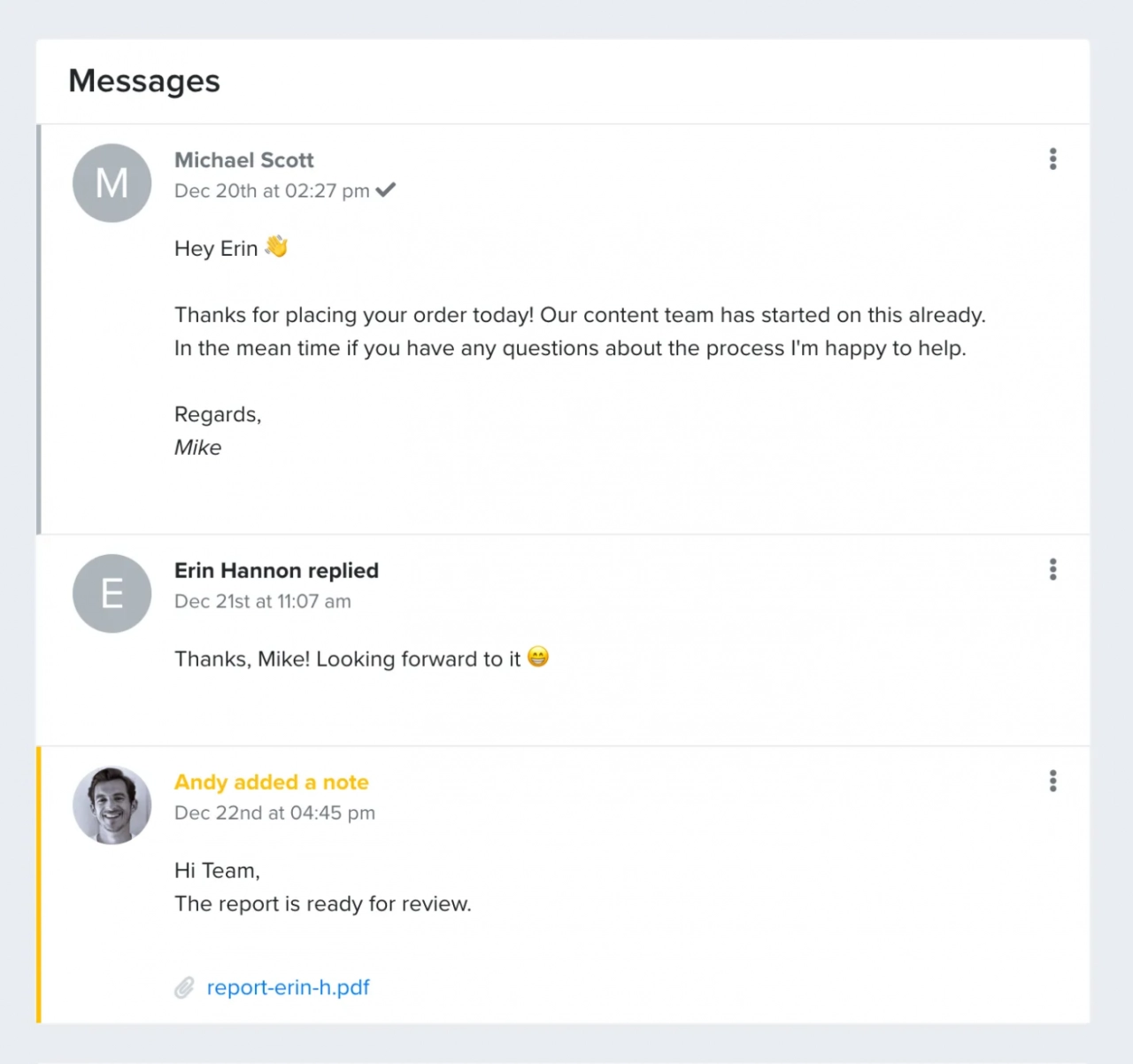
Rather than signing in, you can respond via email. Replying to the email notification results in your message getting posted, and the same goes for your team members and clients. All in all, this makes communication a better experience for you, your team members, and, of course, your clients.
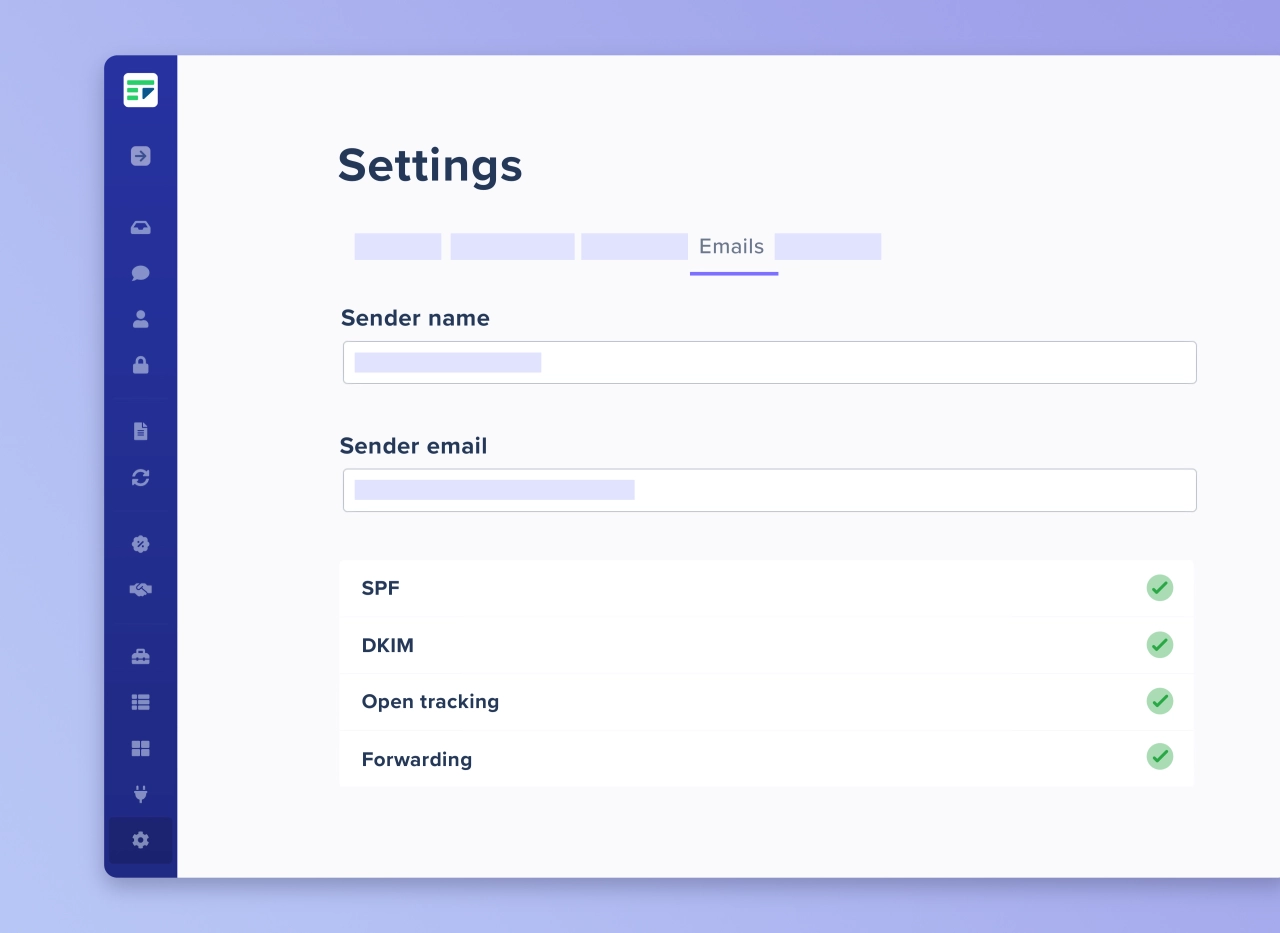
Send transactional emails for invoices, payments, and more.
With everyone constantly in touch, the chance for confusion is limited. Whether it’s a quick change or a missing information request, encouraging an open line of communication helps to ensure organizing your projects is a streamlined process made easier with SPP.
As you can see, organizing projects is simple with SPP. We’re helping our users automate and organize their projects, resulting in millions of dollars in projects being completed each week, and we’ll do the same for you.
And the best, it’s one of the best tools to manage agency clients. Give it a try and let us know what you think.