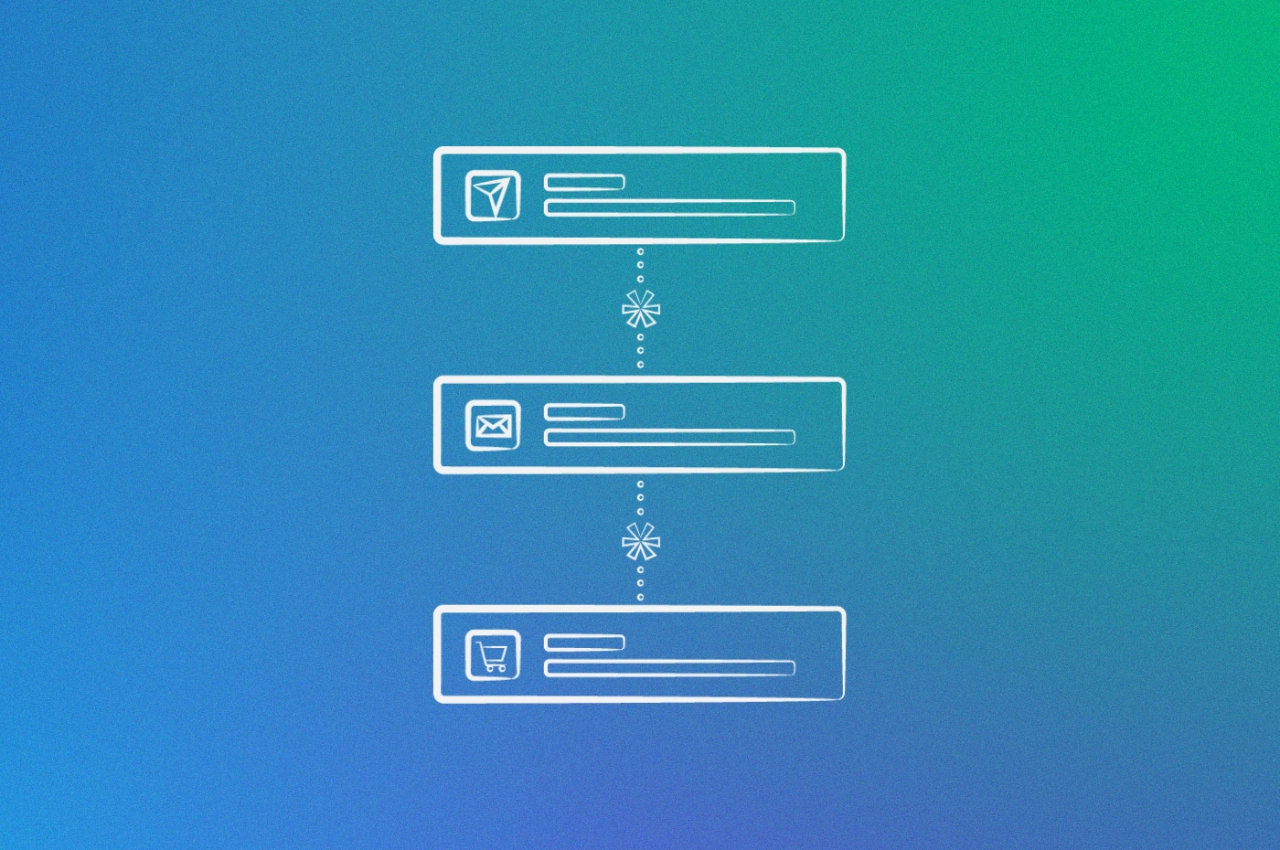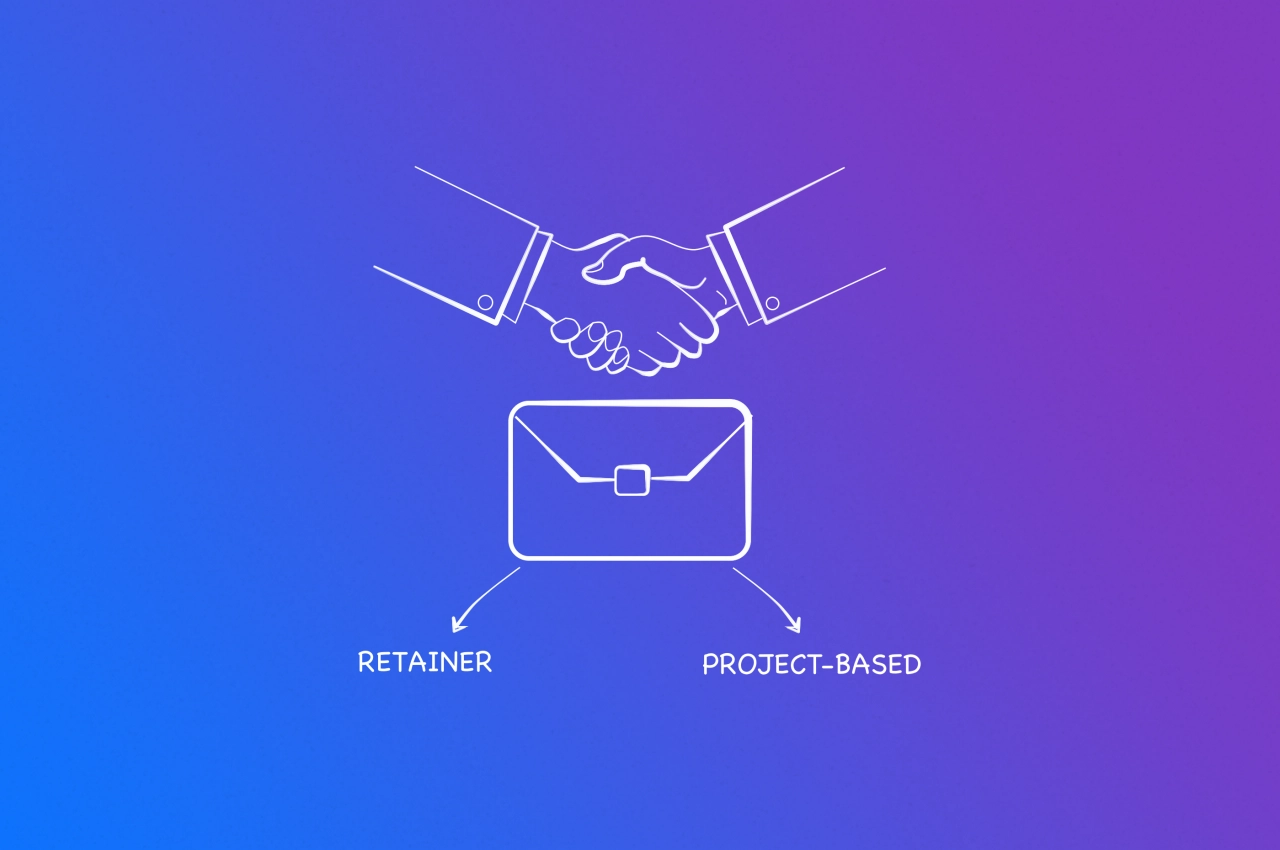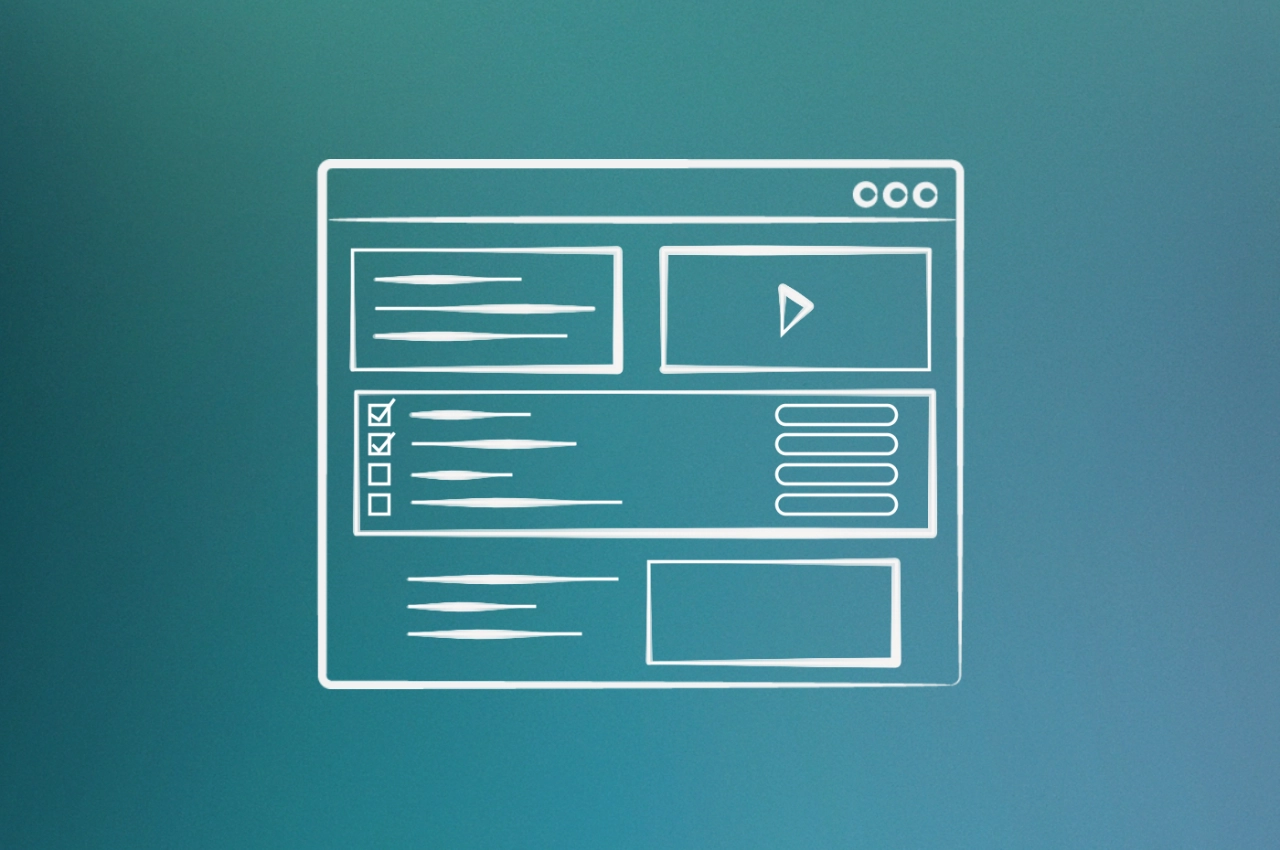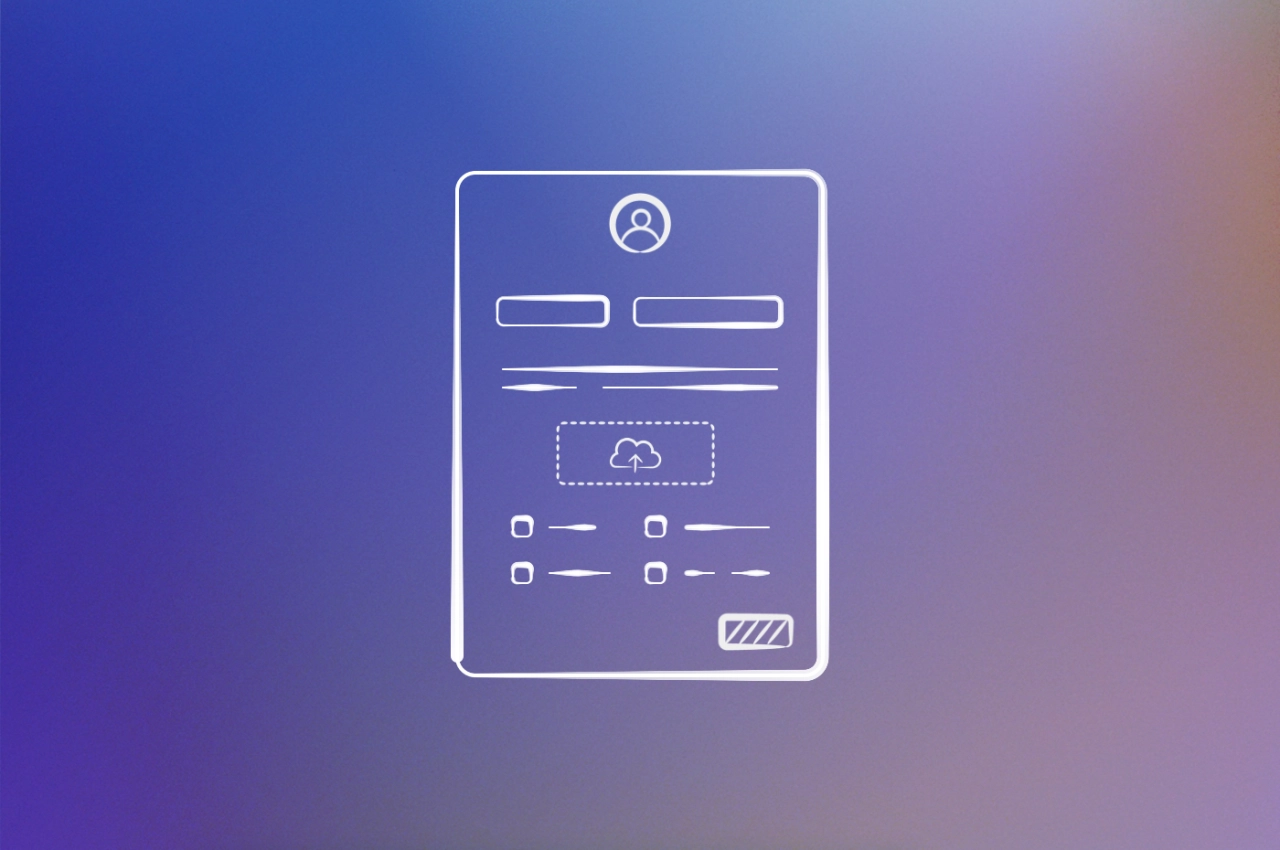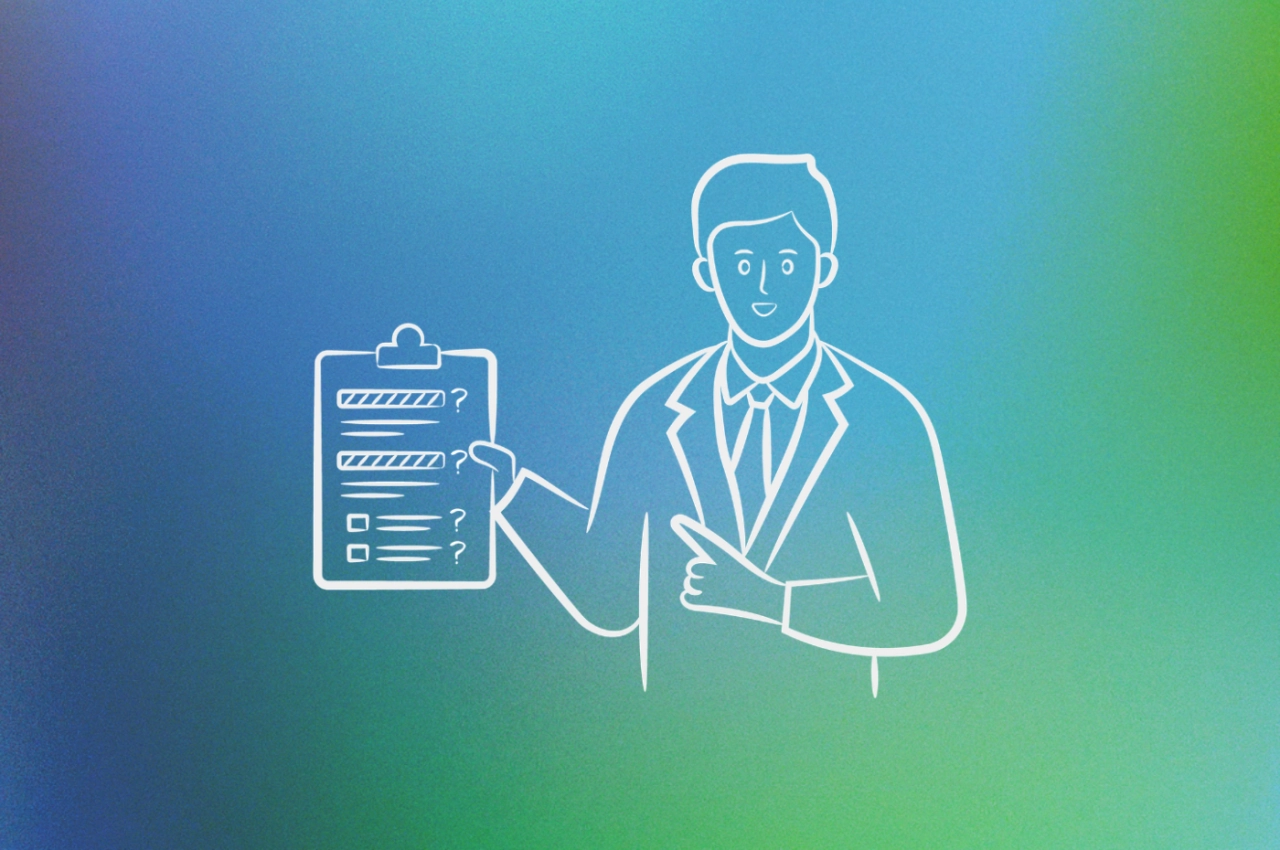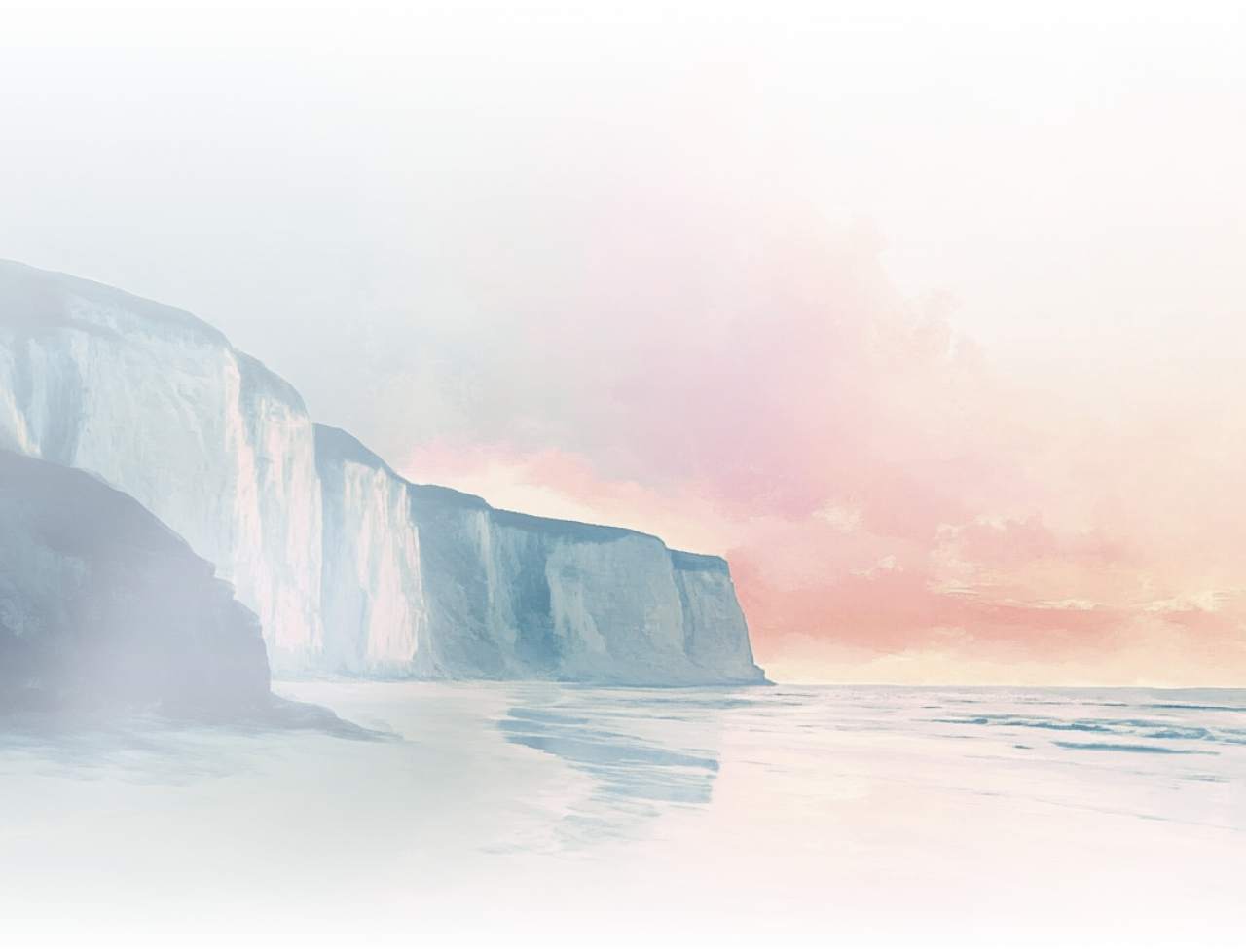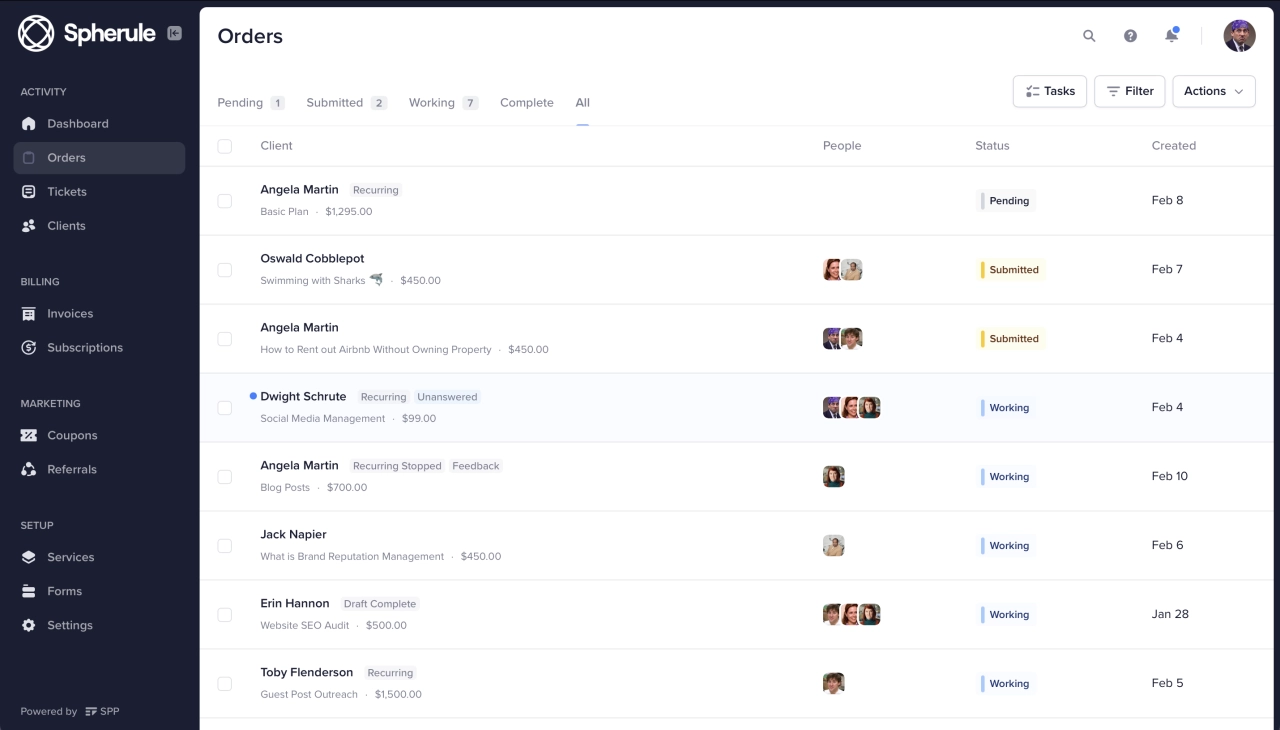- Zapier connects 7,000+ apps so your tools talk to each other automatically. No more copying data between your CRM, email, project management, and payment platforms.
- Most agencies waste 6+ hours per week on repetitive admin tasks (email management, data entry, CRM updates, and client notifications).
- Start with the $19.99/month Professional plan to automate multi-step workflows. If it saves you even 2 hours per week, that’s $400-800/month in billable time—paying for itself 20x over.
You know what diminishes agency profitability? It’s not bad clients or scope creep (though those don’t help). It’s the two hours you spend every week doing the same administrative tasks for every single client.
Welcome emails. CRM updates. Slack notifications. Folder creation. Invoice reminders.
Multiply that by 10 clients, then 20, and suddenly you’re spending entire days on work that generates zero revenue. Your team is doing it too. And the worst part? You know it could be automated but haven’t had time to figure out how.
That’s exactly what this guide is for. I’m going to show you eight ways agencies use Zapier to automate the repetitive stuff so you can get back to the work that actually matters. Some of these will save you 15 minutes a week. Others will give you back entire afternoons.
And if you’re just starting your agency? Even better. Set these up now, and you’ll never waste those hours in the first place.
Understanding this topic involves several interconnected concepts:
- API Integration
- Client Onboarding
- CRM (Customer Relationship Management)
- Workflow Automation
- Subscription Billing
- Retainer Model
Each of these concepts plays a crucial role in the overall topic.
What is Zapier?
Zapier connects 7,000+ apps so they talk to each other automatically. When something happens in one tool (like a form submission), Zapier triggers actions in others (add to CRM, send email, notify team). No coding required—just point-and-click automation.

It’s basically hiring a very efficient assistant who never sleeps and doesn’t make copy-paste errors.
Why should agencies use Zapier?
The numbers tell the story. Research from UiPath found that employees waste 4.5 hours weekly on tasks they know could be automated. Asana’s 2023 study found people spend 6.42 hours per week just managing email—not counting CRM updates, data entry, or notifications.
For agencies, those numbers are probably higher. When you sign a new client, you’re not just sending one email—you’re sending welcome messages, creating project folders in Google Drive, setting up their Slack channel, adding them to your project management tool, assigning an account manager, and generating their first invoice. Seven different tasks across seven different platforms. Thirty minutes of work that doesn’t generate a dollar of revenue.
With Zapier doing the less creative work for us, we can actually focus on adding value through customer care rather than managing day-to-day operations.
 Tim Tieu,
Ex Global Community Marketing Manager at Asana
Tim Tieu,
Ex Global Community Marketing Manager at Asana
Zapier automates that entire workflow. Client signs up, and everything happens automatically—no manual copying, no forgetting steps, no “wait, did I send them the welcome email?”
It connects 7,000+ tools starting at $19.99/month. You can test it free with 100 tasks monthly. Compare that to the alternative: losing billable hours doing this yourself, or paying someone $15/hour to copy-paste data all day.
Zapier’s pricing for agencies explained
I know what you’re thinking: how much is this actually going to cost? It’s a fair question, especially when you’re running an agency and every dollar counts.
Here’s the good news: Zapier’s pricing is straightforward, and it scales with your business. You’re not locked into some enterprise contract just to automate a few tasks.
Breaking down the plans
Plan | Monthly Cost | Best For | Key Features |
|---|---|---|---|
Free | $0 | Testing automation ideas | 100 tasks/month, 2-step Zaps, unlimited Zaps |
Professional | $19.99+ | Solo agencies or small teams | Multi-step Zaps, unlimited premium apps, webhooks |
Team | $69+ | Growing agencies with 5-25 people | 25 users, shared Zaps, SAML SSO, premier support |
Enterprise | Custom pricing | Large agencies with complex needs | Unlimited users, advanced permissions, annual task limits |
Note: Prices shown are billed annually. You’ll save 33% compared to monthly billing.
The hidden value
The Free plan works for testing, but most agencies outgrow it fast. Once you’re automating client onboarding or project workflows, you’ll hit that 100-task limit within days.
Start with the Professional plan at $19.99/month. If it saves you two hours per week—and it will—that’s $400-800/month in billable time at a $100-200/hour rate. The plan pays for itself 20 times over. Track your task usage weekly. If you’re consistently hitting 80% of your limit, upgrade to the next tier or optimize your workflows. As you add more clients and automations, you can scale up. Task limits reset monthly, and if you go over, Zapier switches to pay-per-task instead of shutting down your workflows.
Zapier vs. Make: which is better for agencies?
Okay, I need to address the elephant in the room: Make is Zapier’s biggest competitor, and if you’re shopping around, you’ve probably come across it.
So which one should you choose? It depends on what you’re trying to accomplish and how technical your team is.
Feature | Zapier | Make |
|---|---|---|
Starting Price | $19.99/month | $9/month |
Pricing Model | Per task | Per operation |
App Integrations | 7,000+ apps | 3,000+ apps |
Learning Curve | Easy for beginners | Steeper, more technical |
Workflow Complexity | Linear, simple | Visual, complex logic possible |
Best For | Quick setup, simple workflows | Advanced scenarios, data transformations |
Support | Strong, established | Growing, can be slower |
Which one you choose comes down to two questions: how technical is your team, and how complex are your workflows?
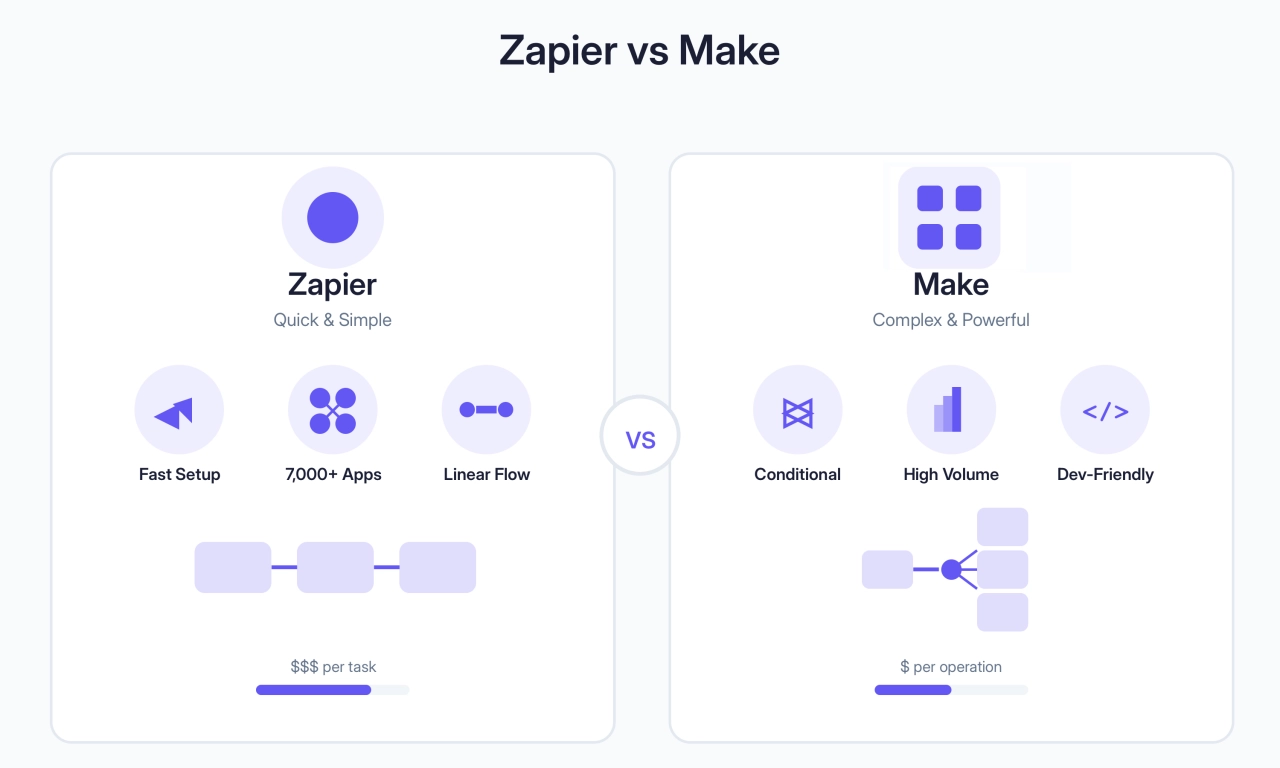
Start with Zapier unless you have specific reasons not to. It costs more per task but saves hours in setup and maintenance, which usually matters more than the price difference.
The bottom line
For most agencies, Zapier is the safer choice. It costs more but saves time in setup and maintenance. Make is powerful if you have technical team members who want sophisticated automation and don’t mind the learning curve.
Start with Zapier. If you hit its limitations or your team wants more control, explore Make. Some agencies use both—Zapier for simple automations, Make for complex scenarios.
6 ways to extend SPP.co with Zapier
SPP already handles most of your client onboarding, billing, and project management natively. You don’t need Zapier to send welcome emails (SPP does that), create invoices (SPP does that), or assign team members (SPP does that too).
But SPP can’t be everything. You’ve probably got Google Drive for file organization, Xero for accounting, Slack for team chat, or specific tools your agency depends on. That’s where Zapier comes in. It connects SPP to the rest of your stack.
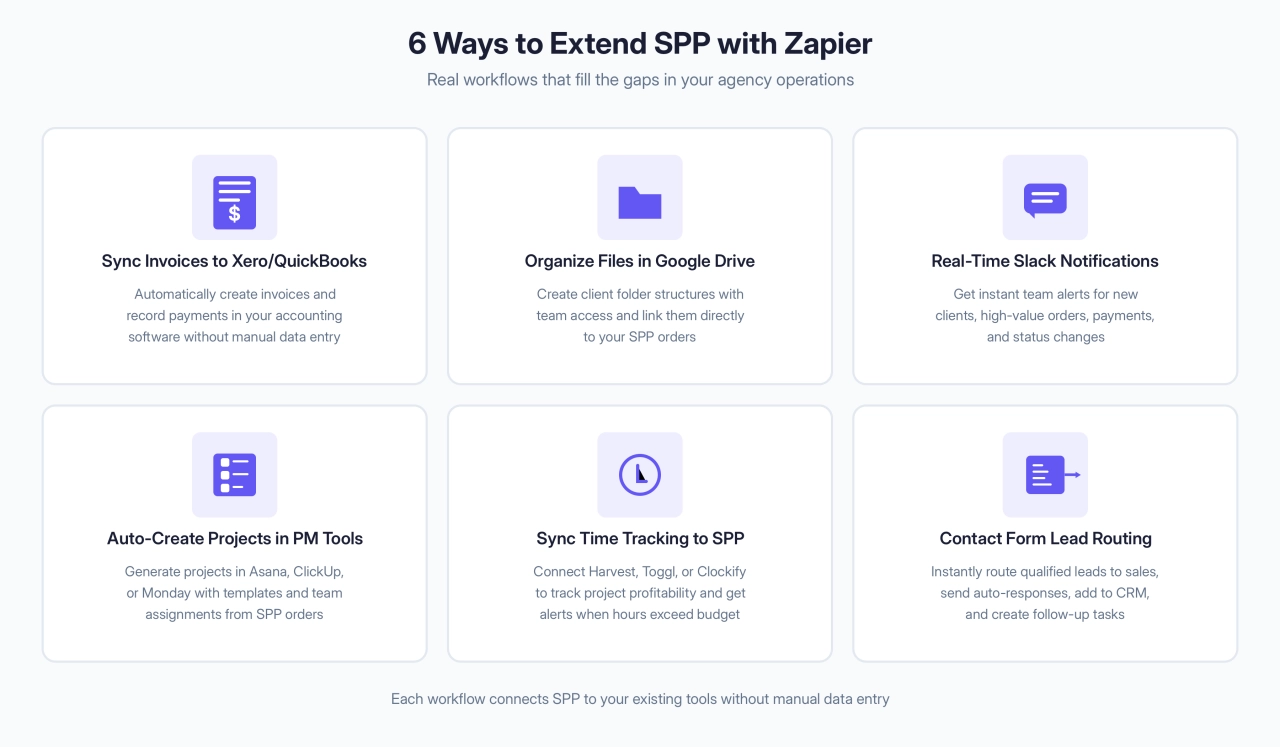
I’m going to show you one detailed walkthrough first, then five more use cases that solve real problems. These aren’t “you could do this.” These are automations agencies are actually running.
1. Sync SPP.co invoices to Xero/QuickBooks
The problem: SPP handles your billing, but your accountant lives in Xero or QuickBooks. Manual invoice entry means double work and reconciliation headaches.
The automation:
Create a Zap with SPP’s “New Invoice” trigger. Add a Xero “Find or Create Contact” action using the client email from SPP. Then add “Create Invoice” in Xero, mapping SPP’s invoice number, line items, amounts, and due date. Use Paths to route different service types to different Xero account codes (SEO → 400, Design → 401, etc.).
For payment sync, create a second Zap using SPP’s “Invoice Payment” trigger. Find the Xero invoice by number, create the payment record, and mark it paid.
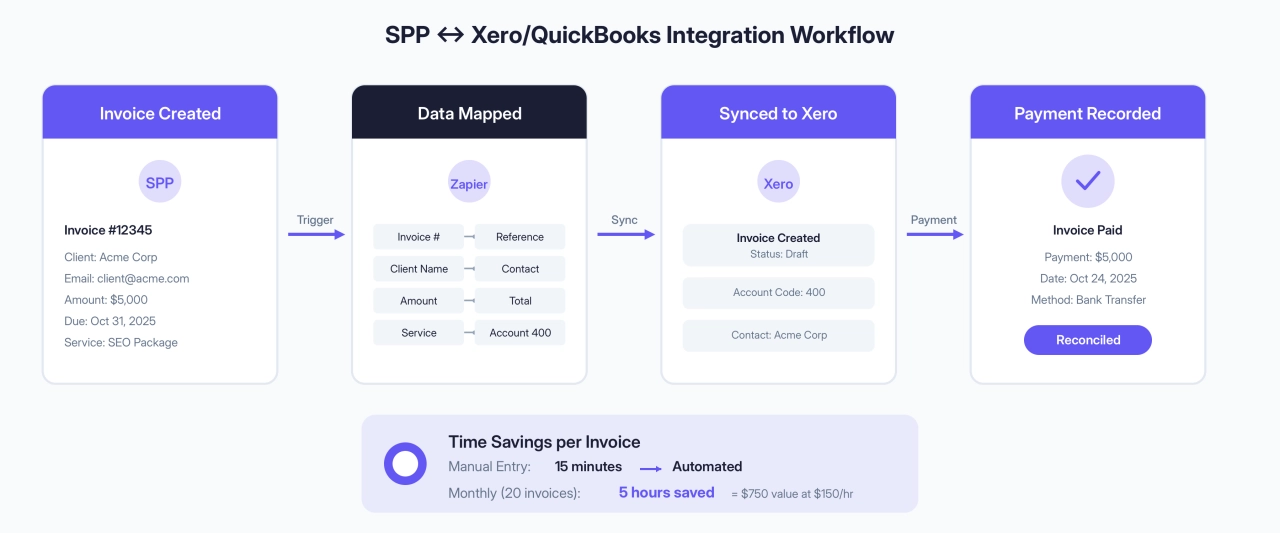
Pro tip: Test with a manual invoice first to verify field mapping and account codes before turning it on for all clients.
Here’s the math that matters: manual invoice processing takes 15 minutes per invoice—data entry, verification, routing, filing, all of it. Process 20 client invoices monthly and you’ve just burned 5 hours on work that generates zero revenue. If you’re outsourcing this, bookkeepers charge $500-$700/month for mid-range services. If you’re doing it yourself at a billable rate of $150/hour, that’s $750/month in lost time. The Professional plan at $19.99/month pays for itself 25-37 times over.
2. Organize client files in Google Drive automatically
The problem: SPP stores client files (up to 5GB per upload), but you also use Google Drive for your agency’s file organization. Shared folders for your team, specific folder structures, integration with Google Docs for deliverables.
The automation:
Start with SPP’s “New Order” trigger in Zapier. Then create the main client folder in Google Drive (name it “[Client Name] - [Service Type]”). Create sub-folders: “Deliverables,” “Raw Files,” “Client Assets,” “Reports.”
If you assign team members to orders in SPP, you can share the folder with their email addresses automatically (the trigger includes assigned team member data in the employees property). Use SPP’s “Send Message” action to post the Drive folder link to the order thread. Send a team notification in Slack with the folder link.
Pro tip: Use Zapier’s “Delay” action to wait 1 hour after order creation. Gives you time to confirm details before creating the folder structure.
Why this matters: You get SPP’s project management plus Google’s collaboration tools. The Drive link lives right in the order thread where your team and client can find it.
3. Send real-time team notifications to Slack
The problem: Your team lives in Slack. SPP has its own notification system, but you want instant Slack alerts for the stuff that matters.
Common automations to set up:
New client notification: Use SPP’s “New Client” trigger. Add a filter so it only continues if their first order value is over $1,000 (or whatever threshold matters to you). Send a formatted Slack message to your #new-clients channel.
Project status changes: Trigger on SPP’s “Order Status Change.” Filter it so you only get notified when status changes to “Completed” or “In Review.” Send a Slack notification to your relevant team channel.
High-value order alert: Trigger on “New Order.” Filter for orders over $5,000. Notify your #leadership channel with order details.
Payment confirmation: Trigger on “Invoice Payment.” Post a celebration message in your #wins channel with client name and amount.
Time saved: Instead of checking SPP multiple times per day, your team gets instant notifications for what matters. Response time drops from hours to minutes.
4. Auto-create client projects in Asana/ClickUp/Monday
The problem: You love SPP for client-facing project management (clients see progress, request changes, communicate), but your internal team uses Asana/ClickUp/Monday for task management and capacity planning.
The automation:
Trigger on SPP’s “New Order.” Create a project in your PM tool with the client name. Apply the right project template based on service type. Use Zapier Paths for this. “SEO Package” loads your SEO project template. “Web Design” loads your design project template. “Content Package” loads your content template.
Assign team members from SPP order data. Set the due date based on SPP’s order due date. Add the first task: “Kickoff call with client.” Link back to the SPP order in the project description.
Bonus automation: When your team updates status in your PM tool, use SPP’s “Update Order Status” action to sync status updates back to SPP. That way clients see progress automatically.
5. Sync time tracking to SPP.co
The problem: Your team tracks time in Harvest/Toggl/Clockify, but SPP manages your projects. You need to connect them to know if projects are profitable.
The automation:
Trigger on new time entry in Harvest or Toggl (happens throughout the day). Use Zapier’s Lookup Table or Google Sheets to match project names between tools. Add the time entry to a Google Sheets “Project Hours” tab with the project name and hours worked.
In a separate sheet, use SPP’s “New Order” trigger to log each order with its project name and order value. Now you can calculate total hours per project and compare against the order value to see profit margin. If hours exceed budget by 20%, send an alert to the project manager via Slack.
Bonus (Update SPP when projects go over budget):
When hours hit your threshold, use SPP’s “Add Order Tag” action to tag the order with “Over Budget.” Use SPP’s “Send Message” action to post a warning in the order thread.
End-of-month automation:
Trigger on the 1st of each month. Generate a profitability report combining SPP revenue data (from “Invoice Payment” triggers) with tracked hours.
Impact: You finally know which services are profitable and which are eating your margins. GrowthTurn, an SEO agency, used similar Zapier automation to automate their client onboarding process across 14 services—saving 90% of the time previously spent on manual data collection and client reminders. When you can see exactly where time goes, pricing decisions become clear.
6. Contact form lead follow-up and routing
The problem: Someone fills out your contact form asking about your services. It goes to your inbox. You’re in client meetings all day. By the time you respond 6 hours later, they’ve already talked to two of your competitors.
The automation:
You need to use SPP’s webhook system for this one since contact forms aren’t in the standard Zapier integration yet. Go to Modules in SPP, then Webhook Settings. Add an endpoint with the webhook URL from “Webhooks by Zapier” trigger. Select form.contact.submitted as the event.
Now build your Zap. When the webhook fires, add a filter to qualify the lead based on their answers. Budget over $2,000? Company size over 10 employees? Service type matches what you offer?
If qualified, send an instant notification to your sales team Slack channel with a “HOT LEAD” flag. Include their name, email, company, and what they asked about. Send an immediate auto-response email (via Gmail or SendGrid) thanking them and letting them know someone will reach out within the hour.
Add them to your CRM (HubSpot, Pipedrive, whatever you use) with a tag like “Contact Form Lead” so they enter your follow-up sequence. Create a task in your project management tool for your sales person to call them today.
If NOT qualified (wrong budget, wrong service type, spam), add them to a nurture sequence in ActiveCampaign or Mailchimp. Don’t ignore them, just put them in a longer-term educational campaign.
Pro tip: Add a second Zap that checks if no one has responded after 2 hours. Send an escalation message to your manager. Makes sure hot leads never slip through the cracks.
Advanced Zapier features for agencies
Paths, Filters, and Formatter are what separate basic automation from workflows that actually handle real-world complexity. These three features let you build automations that think—routing different clients through different processes, filtering out noise, and fixing messy data before it breaks everything.
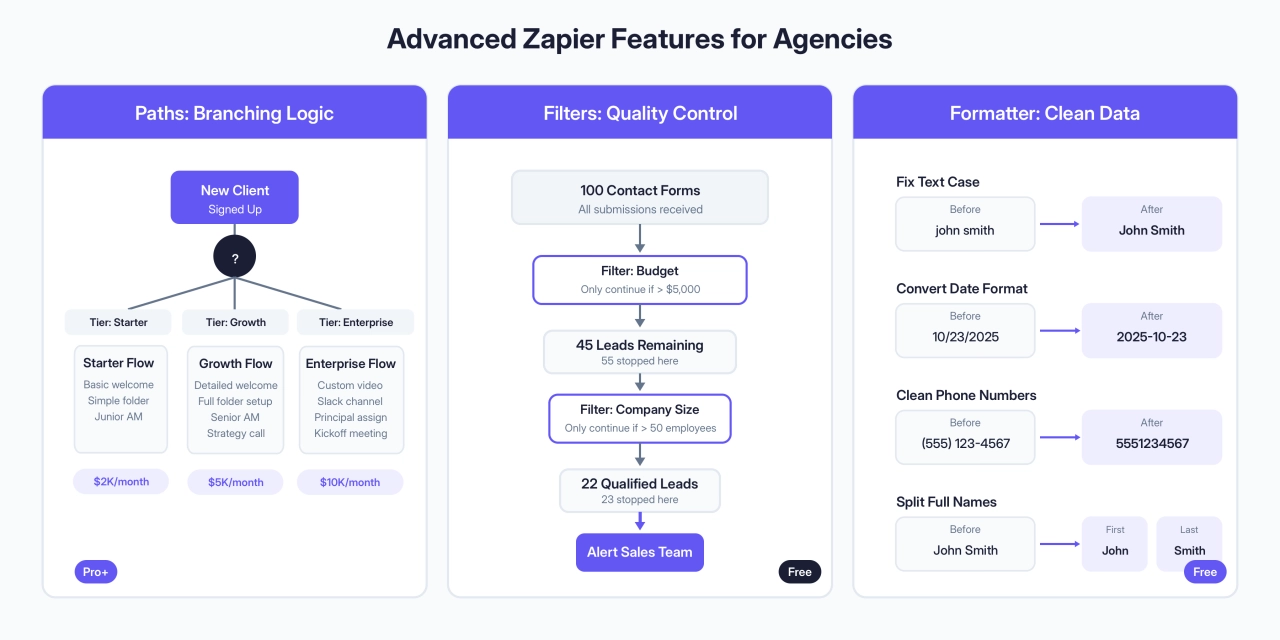
Paths: route different clients through different workflows
Paths let you send clients down different routes based on who they are or what they need.
Let’s say you run a marketing agency with three service tiers—Starter ($2,000/month), Growth ($5,000/month), and Enterprise ($10,000/month). When a new client signs up, you don’t want everyone getting the same generic welcome.
With Paths, you build one Zap that checks the client’s tier and routes them accordingly. Starter clients get a streamlined welcome email, basic project folder in Google Drive, and assignment to your junior account manager. Growth clients get a detailed welcome, expanded folder structure, and a strategy call scheduled with your senior AM. Enterprise clients trigger the full white-glove treatment—personalized video, dedicated Slack channel, kickoff meeting invites, assignment to your agency principal.
One Zap handles all three scenarios. No duplicating workflows or building separate automations for each tier.
Paths are available on Professional plans and up. You can set fallback rules so if someone signs up without selecting a tier, there’s still a default action. Nothing slips through the cracks.
Filters: only run actions when it actually matters
Filters act like bouncers for your automations—they only let the right data through.
Here’s where this saves you: You get lead notifications from your website contact form. But not all leads are worth your time. Some are tire-kickers asking about pricing. Others are qualified prospects ready to talk.
Without a Filter, every form submission triggers your “New Lead” workflow. Your sales team gets pinged about every inquiry, including the ones that aren’t worth chasing.
With a Filter, you set rules:
only continue if Budget is greater than $5,000
only continue if Company Size is more than 50 employees
only continue if Timeline is “Ready to start within 30 days”
If a submission doesn’t meet those criteria, the Zap stops. Your sales team only hears about high-value leads.
Filters don’t count toward your task usage, so add as many as you want without burning through your monthly limit.
Formatter: clean up messy data
Data never comes in the format you need it.
A client signs up with their name as “john smith” (all lowercase). Your CRM wants “John Smith” (proper case). Or a date comes in as “10/23/2025” but Google Calendar needs “October 23, 2025.” Or someone fills out a form with their phone number as “(555) 123-4567” but your SMS tool needs “5551234567.”
Formatter fixes all of this automatically. It’s Zapier’s built-in data transformation tool.
The ones I find useful:
Split text: Pull first and last names out of a “Full Name” field. Extract zip codes from full addresses. Separate tags that come in as “SEO, PPC, Social Media” into individual items.
Change text case: Fix capitalization issues. Turn “SCREAMING CAPS” into “Normal Sentences” or make sure names are always properly capitalized.
Format dates/times: Convert dates between formats, add or subtract time (like scheduling a follow-up for 7 days after signup), or change timezones.
Formatter now has AI built in. You can type “change the date from MM/DD/YYYY to YYYY-MM-DD” in plain English, and Zapier sets up the step for you.
Why this matters
When you’ve got 5 clients, you can handle different processes manually. When you’ve got 50 clients across three service tiers with different needs? You need workflows that can handle complexity without building 50 different Zaps.
What used to be a manual process now happens effortlessly, saving us time to focus on more valuable tasks. We can feel confident that our remarketing lists remain as fresh as our data.
 Matt Grebow,
Senior Manager of Demand Generation at ServiceTitan
Matt Grebow,
Senior Manager of Demand Generation at ServiceTitan
Paths let you branch. Filters let you be selective. Formatter handles real-world messy data. None of these require coding—they’re all point-and-click.
Start with Filters (they’re the simplest), move to Formatter when you hit data formatting issues, then explore Paths when you need sophisticated routing. By the time you’ve mastered all three, you’ll have automation workflows that would’ve taken a developer weeks to build.
Advanced: combining Zapier actions with webhooks
Most agencies can build everything they need with SPP’s Zapier triggers and actions. But if you need something more advanced (like triggering on subscription failures or cancellations), you can use SPP’s webhook system alongside Zapier.
Available webhook events (for advanced users): subscription.failed (when recurring payment fails), subscription.canceled (when subscription ends), task.completed (when tasks are marked done), order.rated (when clients rate their experience), plus 20+ other events.
How to use webhooks:
Go to Modules in SPP, then Webhook Settings. Add an endpoint with the webhook URL from “Webhooks by Zapier” trigger. Select the event you want to track. Build your Zap using the webhook data.
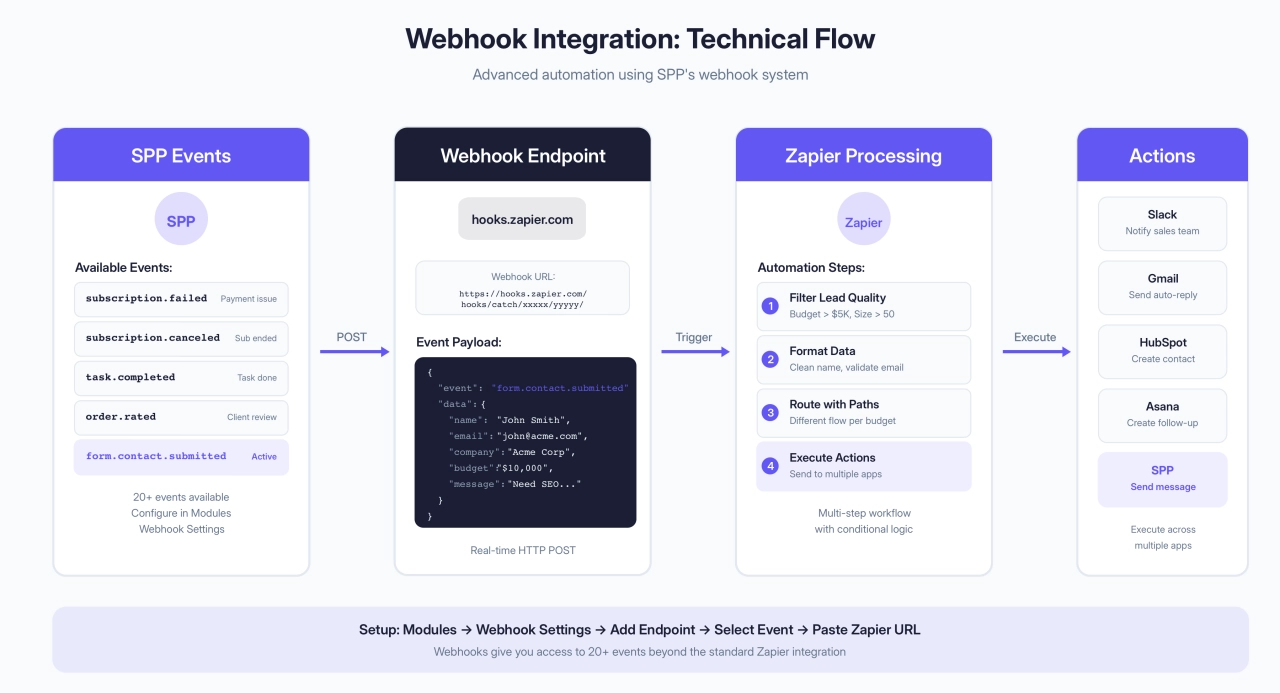
This gives you access to automation triggers beyond what’s in the standard Zapier integration.
The pattern you should notice
SPP handles your core agency operations. Billing, client portals, project management, forms, team assignments. Zapier extends SPP to connect with your existing tools. Accounting, file storage, team communication, external PM tools.
Every automation follows this structure:
Something happens in SPP (Zapier trigger). New order, invoice paid, status changed, form submitted. Data flows to external tools (actions). Create invoice in Xero, organize files in Drive, notify team in Slack. Data flows back to SPP (SPP actions). Send messages, update statuses, add tags, assign orders.
Start with the integration that’s causing the most manual work. For most agencies, that’s accounting sync (Xero or QuickBooks) or team notifications (Slack). Build that one automation. Get it working. Then move to the next one.
Within a month, SPP becomes the hub of your agency. Connected to everything, requiring almost no manual data entry, keeping your team informed in real-time.
5 common challenges & limitations
Look, Zapier will save you hours every week. But it’s not magic, and pretending otherwise won’t help you when things go wrong.
Task limits fill up faster than you think. If each new client triggers five actions (welcome email, CRM update, Slack notification, folder creation, invoice), that’s five tasks per client. Sign three clients in a day, and you’ve used 15 tasks. Monitor your usage weekly and upgrade before you hit your limit.
Error handling isn’t always clear. When a Zap breaks, you might get vague messages like “Action failed” or “Invalid data format.” Set up email notifications for failures so you catch issues immediately instead of discovering them three days later when a client asks where their report is.
API dependencies are out of your control. If Gmail’s API goes down or your CRM changes how it talks to Zapier, your workflows stop. Subscribe to status updates from your critical apps so you know when it’s not your fault.
Complex workflows get hard to troubleshoot. Simple automations work great, but when you’re building client onboarding workflows with 15+ steps and conditional logic, debugging becomes a headache. Keep individual Zaps simple when possible.
Integration depth varies wildly. Just because an app is on Zapier doesn’t mean it has deep integration. Some apps offer dozens of triggers and actions. Others only cover basic use cases. Check what’s available before building critical workflows around an integration.
Zapier needs regular attention. Monitor your automations, build redundancy for critical workflows, and have backup plans. You’re not setting this up once and forgetting about it—you’re managing a system that runs your business.
Frequently asked questions
Can Zapier handle sensitive client data securely?
Yes. Zapier has SOC 2 Type II compliance, encrypts data in transit and at rest, and runs regular security audits. That said, you’re passing data through a third party, so review their security docs to make sure it meets your compliance requirements. For highly sensitive stuff like SSNs or payment info, manual processes might be safer.
Are there any pre-built Zapier templates specifically designed for agency operations?
Zapier has hundreds of templates you can filter by use case, but they’re generic. You’ll need to customize them for your specific tools and processes. They’re useful for seeing how others structure their Zaps, but plan to adapt rather than use as-is.
What are the limitations of Zapier when integrating with custom agency tools?
If your tool doesn’t have a public API or isn’t on Zapier, you’ll need webhooks (which requires technical knowledge). Even when apps are on Zapier, integration depth varies—some offer dozens of actions, others just cover basics. Check what’s available before building critical workflows around it.
How can I train my agency team to effectively use Zapier?
Have them complete Zapier’s free Getting Started course, then build one simple Zap relevant to their role. Once they’re comfortable, do pair-building sessions where experienced users walk through complex examples. Hands-on practice with real workflows beats tutorials every time.
What happens if my Zap breaks and I don’t notice?
Turn on email notifications for Zap errors so you get alerted immediately. For critical workflows, create a daily “health check” Zap that sends you a confirmation—if it stops, you know something’s broken. Have someone manually check important processes weekly as backup.
Can I use Zapier with Service Provider Pro (SPP.co)?
Yes. SPP has native Zapier integration for automating things like client creation, order notifications, and CRM updates. You can also use SPP’s webhooks module to trigger other Zapier workflows, giving you more automation options across your entire tech stack.
How do I know which workflows are worth automating first?
Pick workflows you do 5+ times per week that require zero decision-making—like copying form data into your CRM. Also prioritize where mistakes are costly (invoices, client onboarding). If you can explain the workflow in under two minutes with no “it depends” moments, automate it.
What’s the best way to test Zapier automations before going live?
Use real data in a test environment. Create a test client, run them through your workflow, and check every step worked correctly. Turn off any actions that send external notifications (emails, Slack messages) until you’ve confirmed everything else works. One broken test is better than 10 broken client experiences.
Conclusion
Zapier won’t solve every problem in your agency. You’ll still have difficult clients, scope creep, and the occasional 2am panic about cash flow.
But it will give you back the 10-15 hours per week you’re spending on repetitive admin work. Welcome emails, CRM updates, Slack notifications, folder creations. All the stuff that has to happen but doesn’t generate revenue.
Pick one workflow that’s eating your time this week. Client onboarding, maybe. Or lead capture. Automate it. See how it feels when that process runs itself.
Then do another one.
That’s how you get your Friday afternoons back.