Emails
You can fully customize the email notifications that SPP sends to your clients and your team. Go to Settings → Email and you’ll see a full list of emails along with a description of each one.
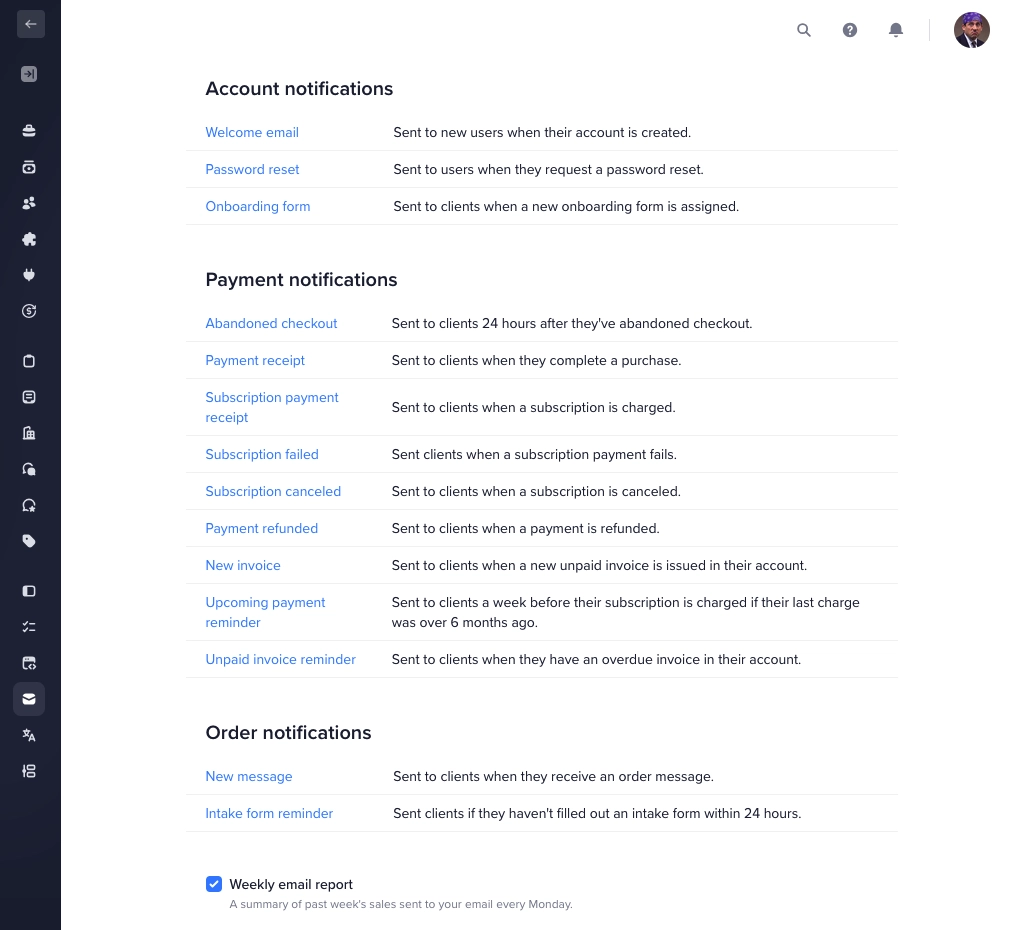
Click on any email to preview or change it. Change the subject line, the body text or the template.
There are two templates you can choose from: a simple text-based email or a pretty email design with your logo.
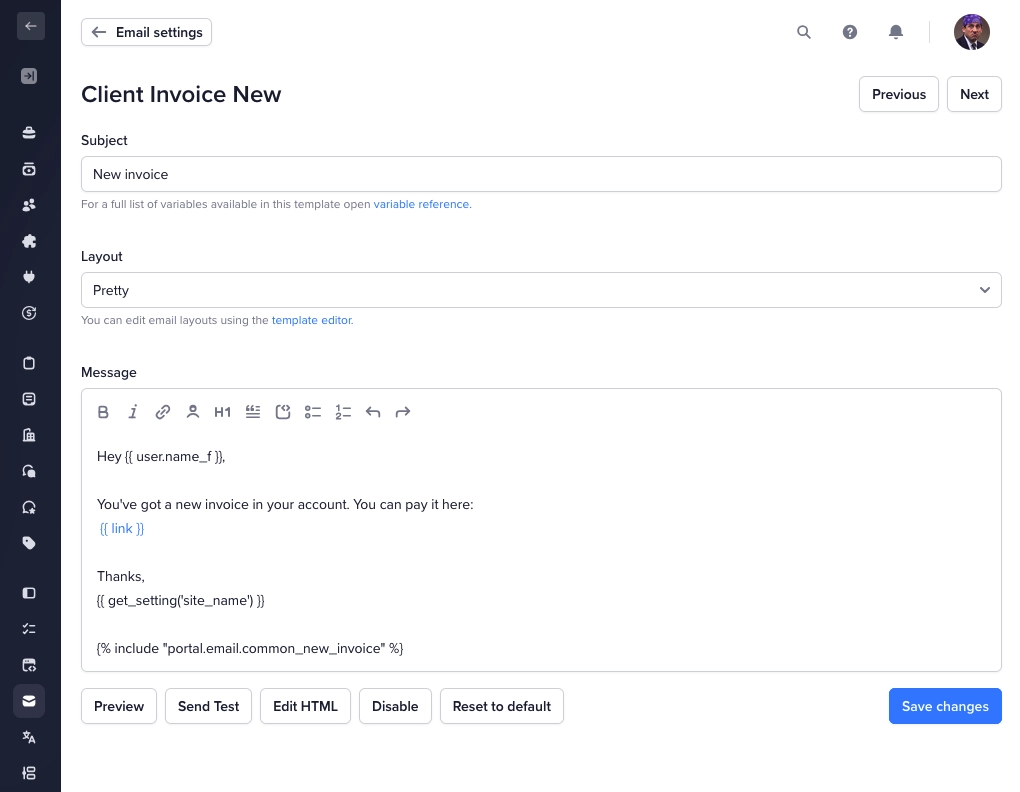
You can also personalize email notifications with variables for things like user’s first name, order number and many others. Simply click on the User icon in the text editor to open a list of available variables for the particular notification.
After making your changes save the template and preview it in your browser, or send a test email to yourself. In case anything goes wrong you can always reset a template to default by clicking the Reset button.
Email notifications can use either a simple text-like template, or a more colorful template. You can make changes to these templates by editing the email/layout_pretty.html file in the template editor and they will be applied automatically to all notifications using the template. The same template editor also lets you edit the raw HTML of outgoing emails in case you need more functionality than available in the visual editor.