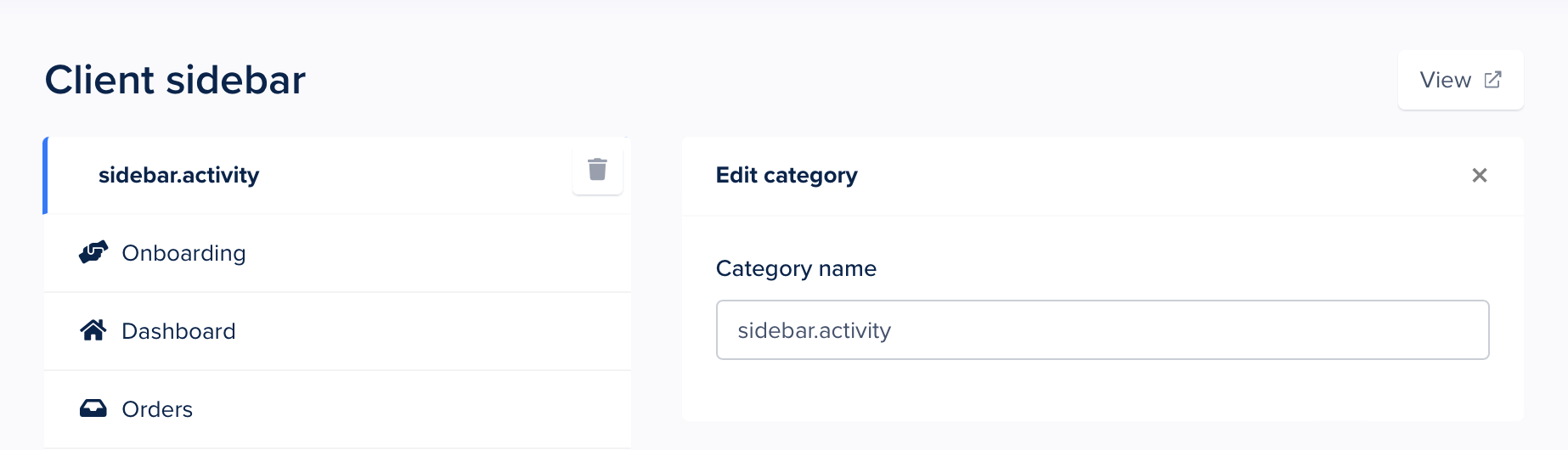Language
Language settings let you translate your client-facing pages or simply change the wording to better match your brand.
Go to Settings → Language and use the filter option at the top to find the text you’d like to change. Next, enter your new text and save your changes.
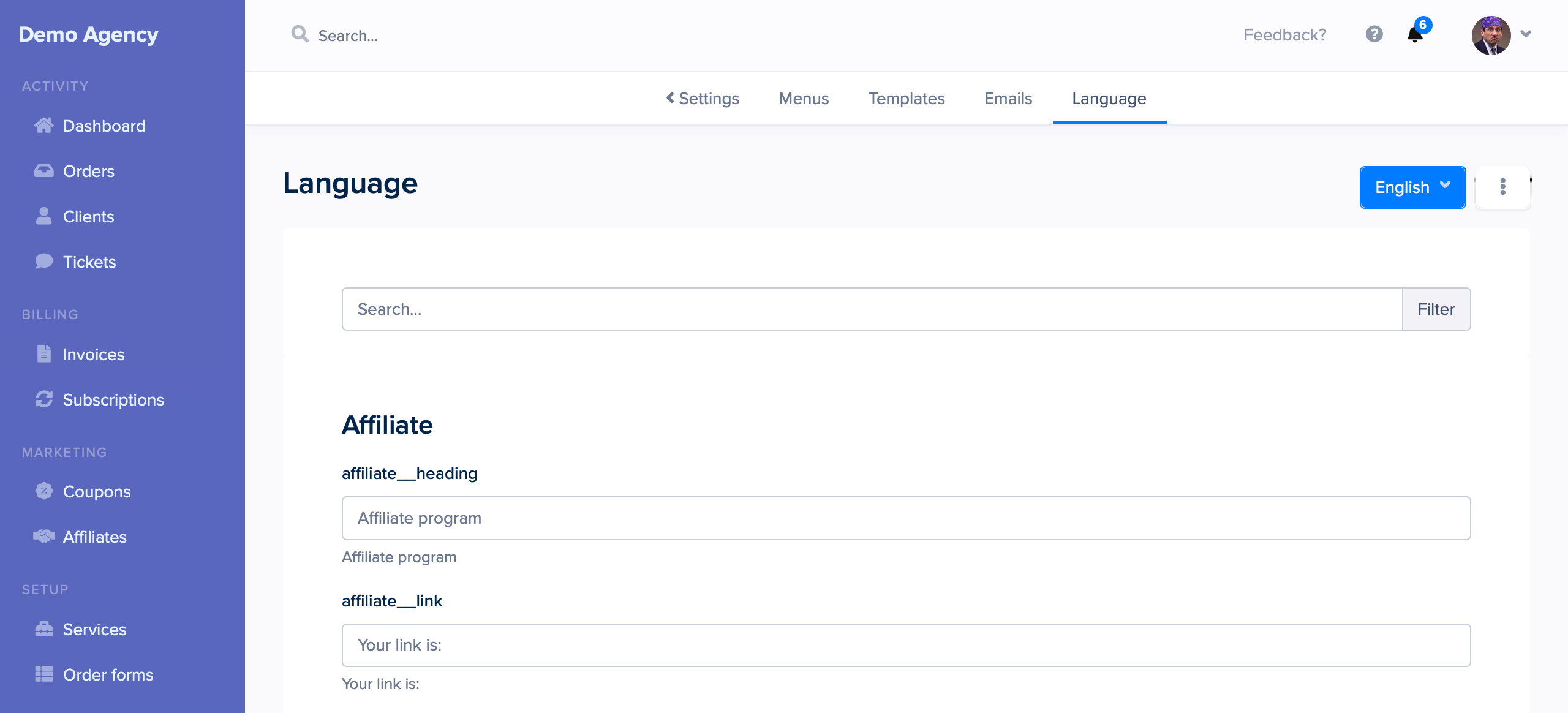
To revert back to the default language use the Reset lines link at the bottom, or simply delete the contents of a custom language line.
Customers can choose their language using the globe icon at the top of the client portal. If you’d like to link customers directly to a page in a specific language, you can add ?hl=spanish to the end of any URL in SPP. The same string can be used to load a specific language on an order form.
Translating the sidebar & navbar
You can translate most of the portal by going to Settings → Language. Click the English dropdown menu, and choose Add new. Enter a new language, translate at least one string on the same page, and save.
From now on, you’ll be able to switch between English and your new language, and translate each available string.
If you want to add custom translations, for instance for the sidebar:
Go to Settings → Language
Click the [ ⋮ ] button and choose
Add LineEnter
sidebar.activityor something similarEnter the default English version of your new line, e.g.
Activity
Switch to a different language and search for sidebar via the filter function at the top of the page.
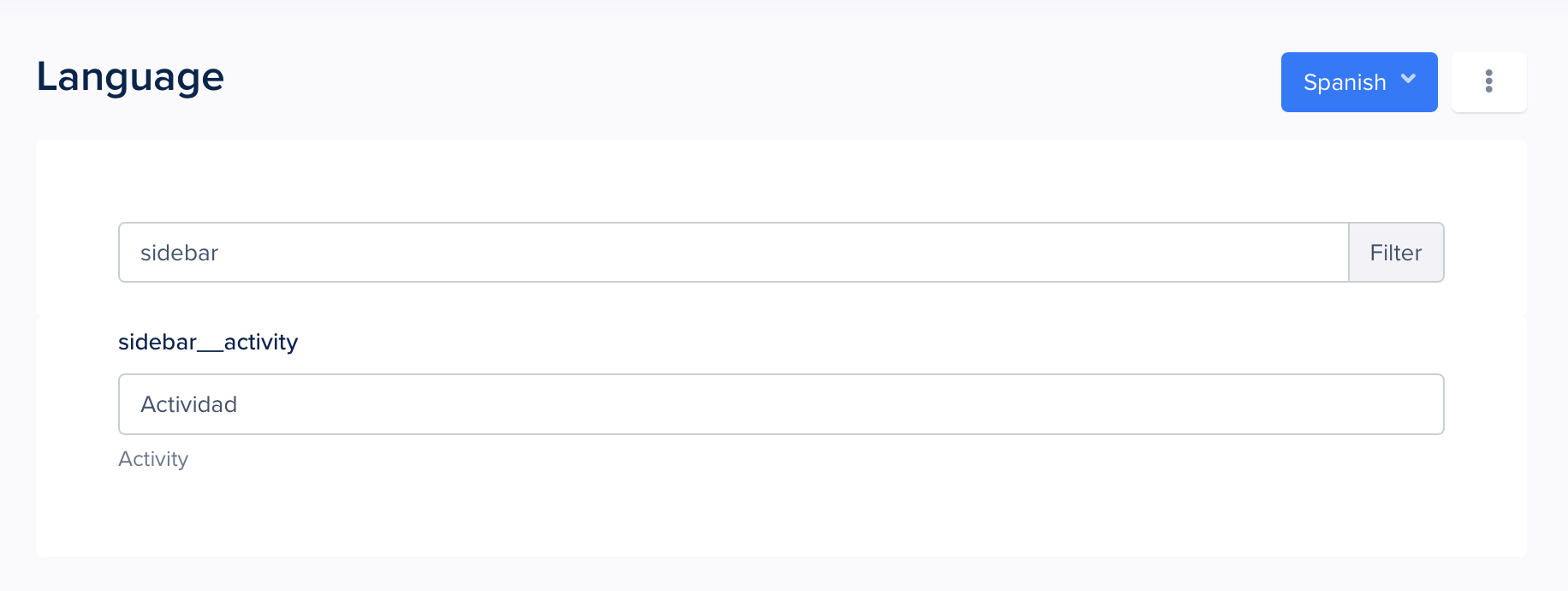
Add the translation for sidebar.activity and save it.
Next, go to Settings → Menus, click on the Activity category, and enter sidebar.activity in the menu editor, then save your changes.