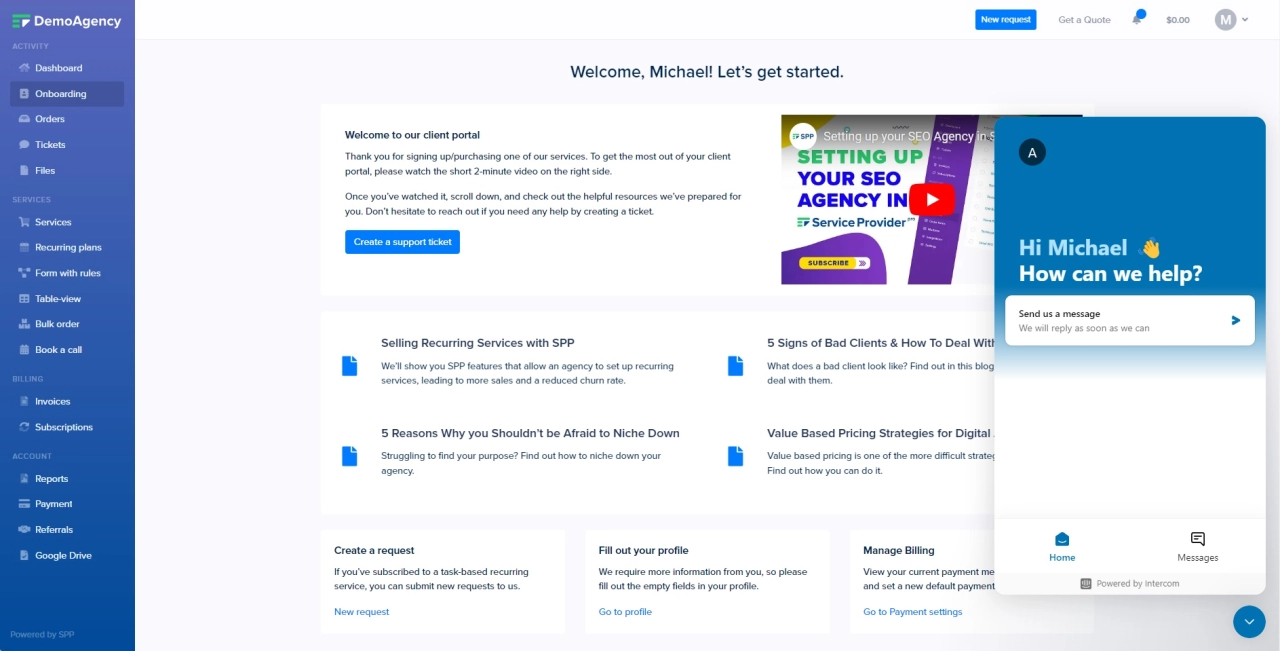Intercom Chat
If you'd like to set up live chat for your clients on SPP, we've got you covered with our Intercom integration.
First, go to Settings → Integrations and activate the Intercom integration:

Next, you'll need to grab your Intercom App ID from Intercom and add it into your integration settings.
To do this, log in to your Intercom admin account, and navigate to Settings → Installations → Web then click on "With Code" to find your App ID there:
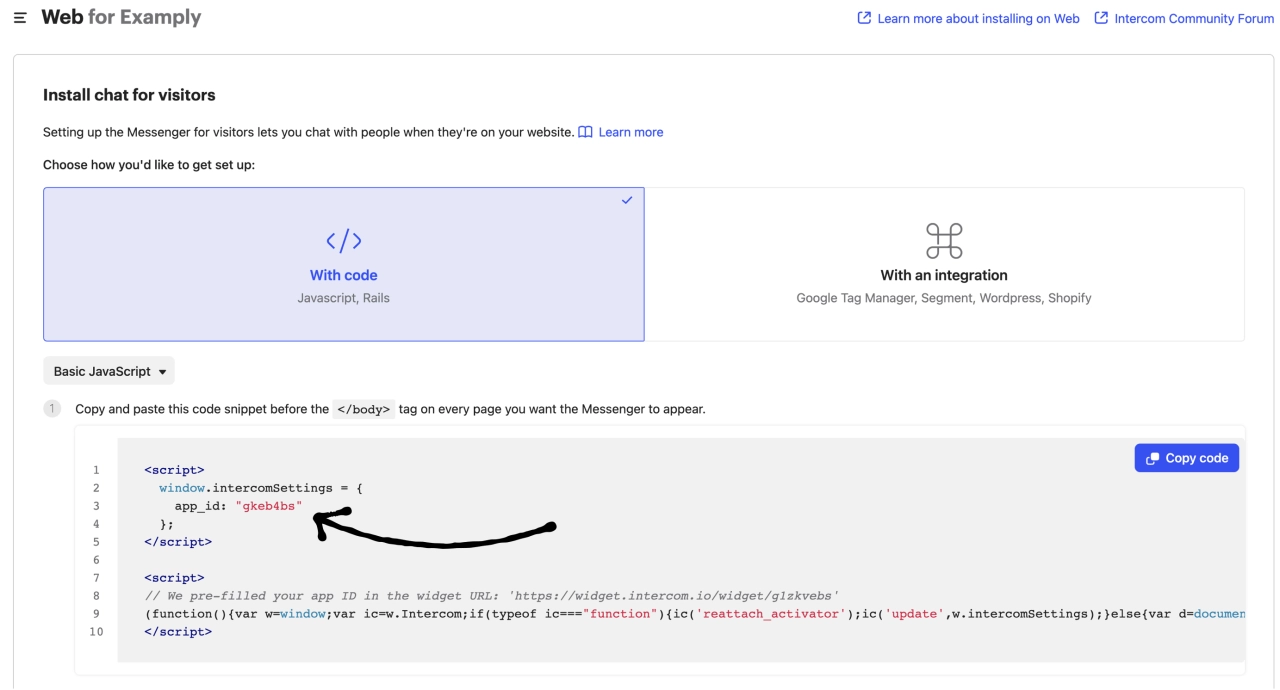
Next, you'll need to grab your Intercom Secret Key. Navigate to your Intercom Developer Hub → Click on your App/Workspace → Copy your Access Token and paste it into your integration on SPP:
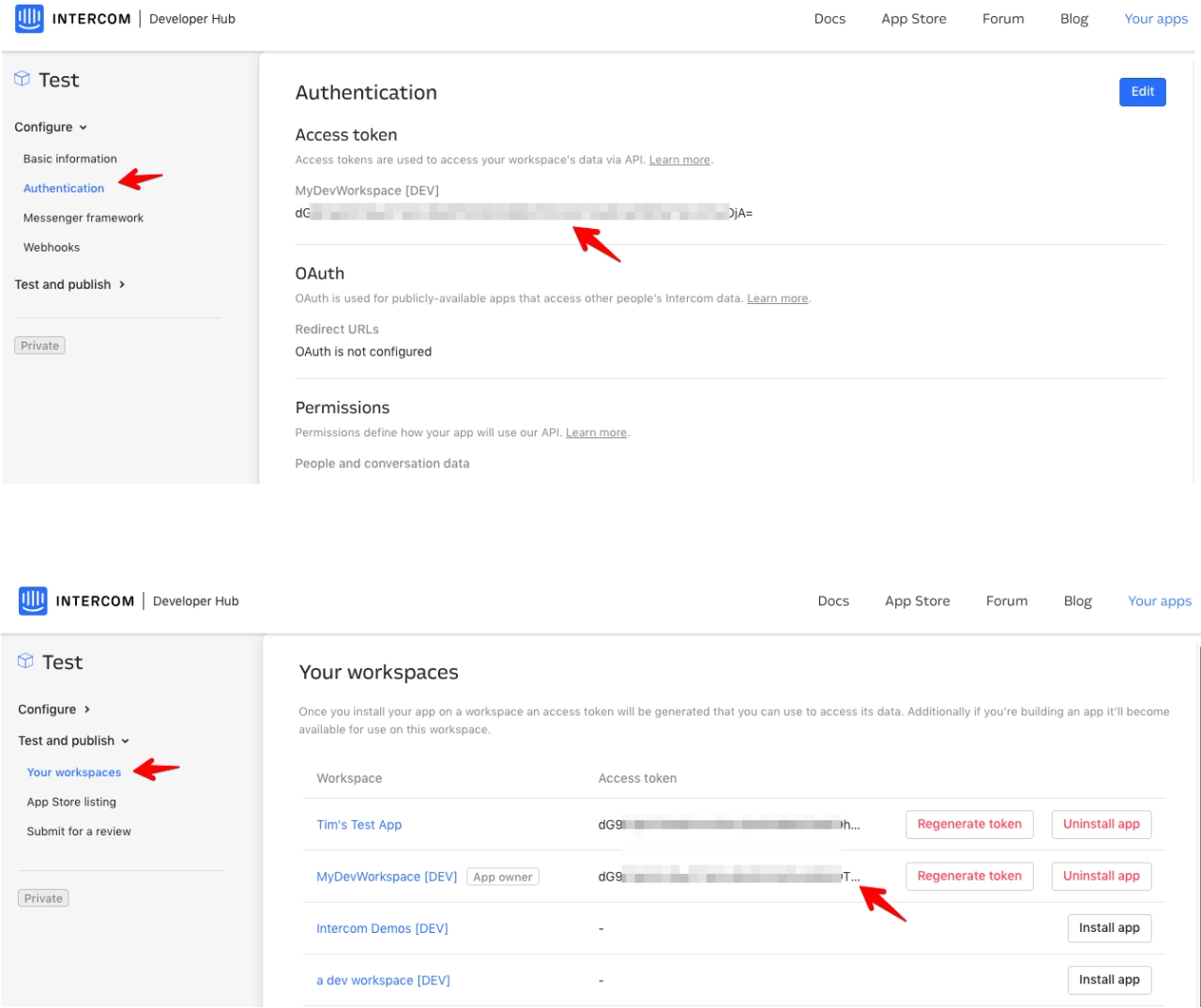
That's all there is to it, once you've set this up, any clients that sign in will see the Intercom chat bubble on the bottom right of the page, and will be able to contact you by clicking on it: