Tickets
If you’ve activated the helpdesk module, you can create contact forms, and receive form submissions as a ticket inside your client portal. Furthermore, logged in clients can create a ticket and reach out to you if they have questions that are not related to an order.
Ticket admin view

Tickets have a similar look and feel to orders. The subject line is at the top, you can see on the right which contact form was used to submit the ticket, and you can also tag tickets. If an existing user submits a ticket, you can also see more details about them, such as their recent orders.
As with orders, you can
reply to tickets,
add notes,
reply to your team, and
see the history.
Ticket statuses
Similar to orders, tickets have a few native statuses, such as
Open
Pending
Snoozed
Spam
Closed
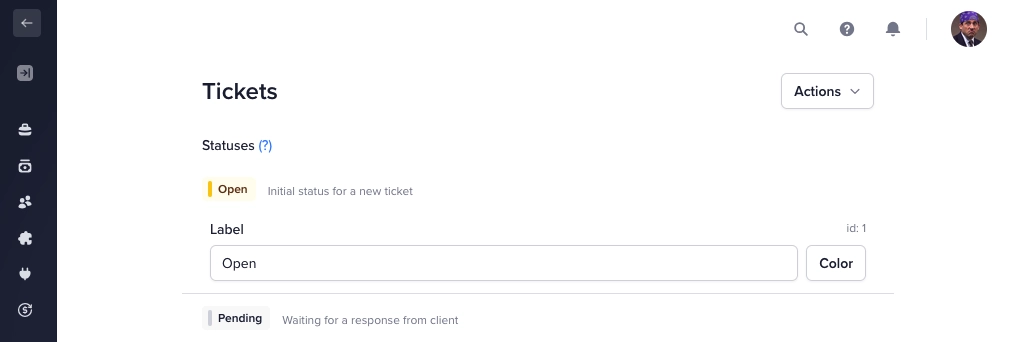
You can rename ticket statuses and create your own statuses to match your workflow in Settings → Tickets. There’s also an option to change the default action on reply, close tickets after a certain time has passed, and enable ticket ratings.
Ticket submission
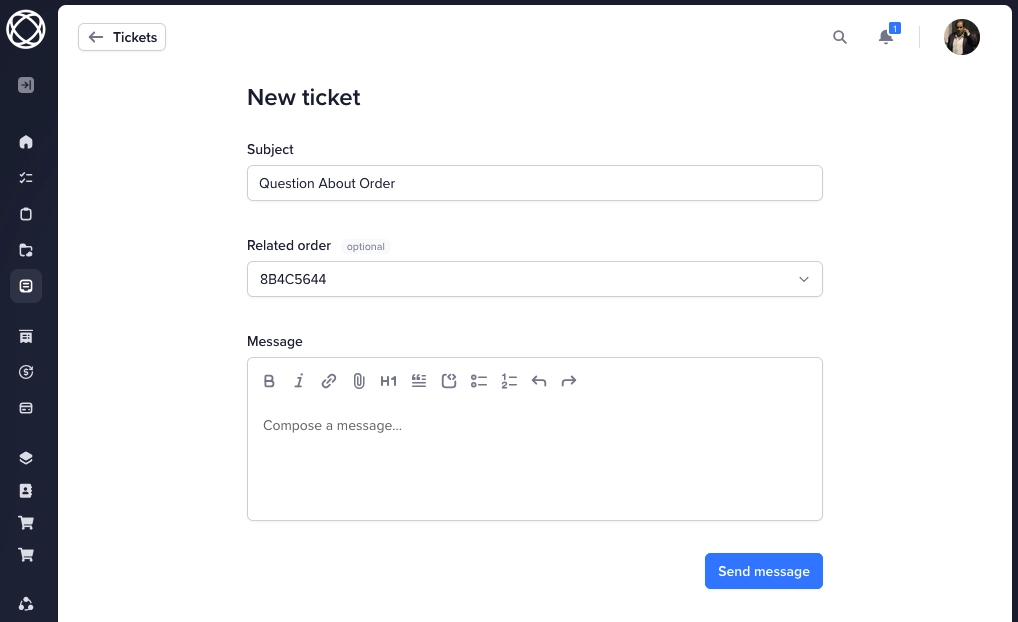
Clients can visit the Tickets menu item in the sidebar and click on the New Ticket button to create a ticket. They’ll need to fill in a subject line, can optional choose one of their existing orders, and write a message.