PayPal Integration
To set up the integration, you will need to enable PayPal’s IPN. In PayPal, go to Account Settings → Notifications → Instant payment notifications.
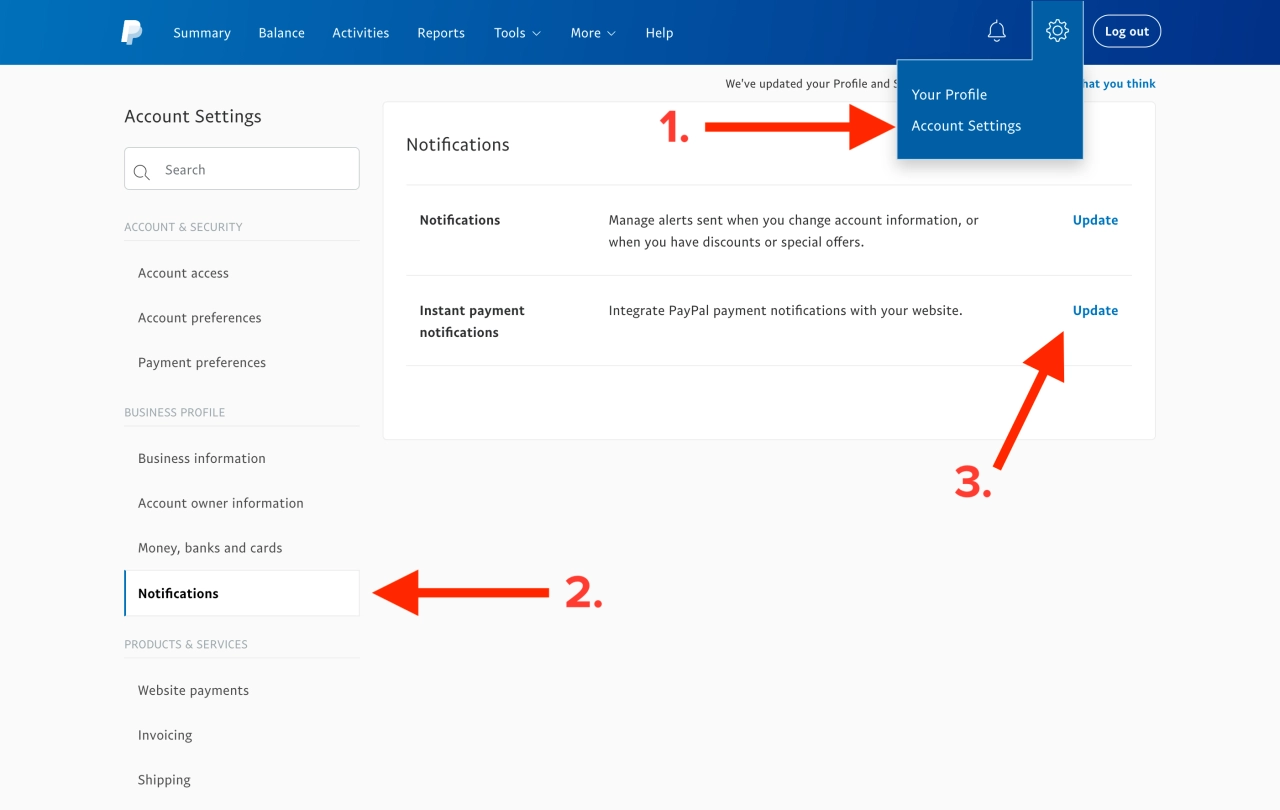
If you don’t have IPN turned on already, enable it with https://clients.yoursite.com/paypal/ipn as the notification URL. The actual link you use here doesn’t matter as long as IPN is enabled.
In SPP, there are two settings you can configure for this integration:
Seller email: the email address where you’ll be receiving payments (which clients will see).
Primary email: if your PayPal account has multiple emails, enter your primary email here. SPP needs it to verify IPN notifications which only use the primary email.
If the system receives a payment notification from an email not in these settings, you will receive a security alert.
Subscription payments
The PayPal module supports subscription services, however only one subscription per order can be created. If you sell multiple recurring services in your order form, SPP will combine the total amounts to create a single subscription in PayPal.
Please keep in mind that the PayPal module does not support subscription management. To cancel a subscription or process a refund, you need to log into your PayPal account.
Payments in sandbox mode
To test payments in sandbox mode, you will need to use a sandbox seller account with IPN enabled, just like in live mode. To save you the hassle of setting up multiple sandbox PayPal accounts, you can enter sales@spp.io as the seller email in PayPal module settings, and change it to your real email when you’re ready to go live.
To test payments, you can pay with test card 5356660078288487 using 123 as the CVV number and any date in the future for the card expiry.