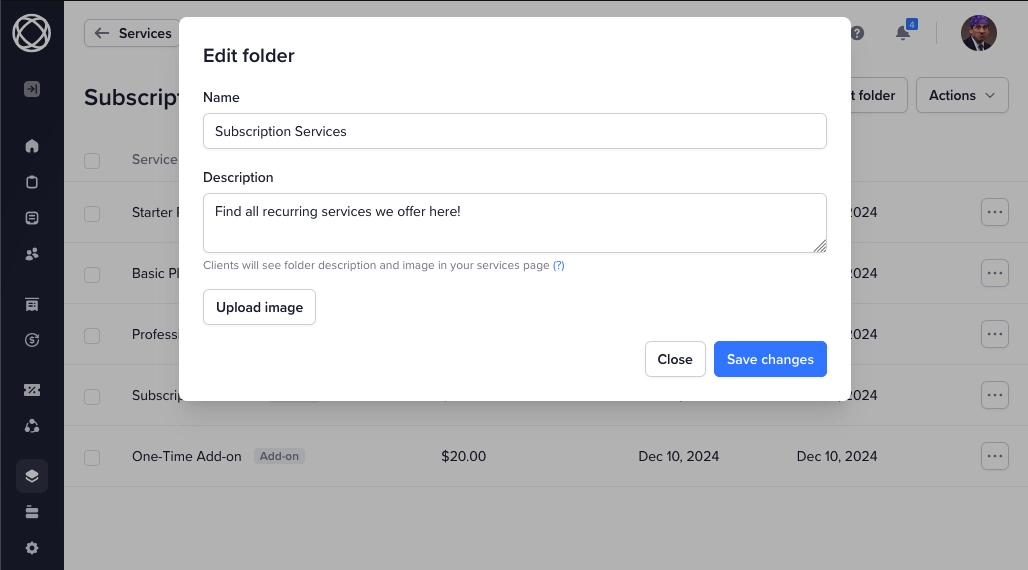Services
Services are at the core of SPP workflows. Services can be used in invoices and forms so that orders created from the service have the same behavior.
If you prefer watching a video we've got you covered:
Service Options
Go to Services → Add New to create a new service. Here are all the options you can configure for a service...
General service options
Service name
If you have different tiers of service like Basic/Pro, we usually recommend setting them up as separate services, e.g. Video Editing Starter or Video Editing Pro.
Description
Use this as an opportunity to remind the client what is included in the service, and the benefits.
Price
You can set a one-time price, or a recurring price. You can also do free or paid trials. You can even do free services if you like to live dangerously.
Recurring service options
These options are available to recurring services and control how subscription payments are handled.
No action
Useful for services like website hosting when you don't need to do any work when the subscription renews.
Reopen the same order every month
You send deliverables for that month, mark the order as complete. Next month, the order automatically goes back into your to-do list. This is ideal for ongoing things such as SEO campaigns for a single website.
New order(s) every month
If the work you do that month is not related to the previous month, then this is the way to go. A good example would be a content writing service that delivers a new article every month when you treat each article as an individual project.
Service requests
For example, clients subscribe and can request up to 10 graphic design tasks per month. Each request is an independent project.
Read more about setting up request based services.
Other options
Group multiple quantities
By default, multiple quantities of a purchased service are added as independent orders. Grouping quantities is useful if you sell services like content, where each purchased quantity represents one word.
Assign to a team member
If you have different team members responsible for different services, you can auto-assign services to your team. You can always reassign orders manually.
Set a deadline
Deadlines in SPP are not shown to clients, but they do help your team prioritize what they're working on. Countdown is only started after client has provided their project details.
Add-on services
Let's say you have your Content Creation service and another service for Custom Blog Post Images. The latter service is usually purchased together with Content Creation, so we can make it an add-on.
When a customer purchases an add-on service together with its parent service, both will be grouped in a single order for your team to work on.
You’ll have to add add-ons as optional services in your order forms.
Pricing Options
The basic service options allow you to set up one fixed or recurring price. Pricing variants let you offer the same service in different variations, for example a 1,000-word article, or a 2,000-word article.

To set this up, go to the Pricing Options tab when editing your service. Here you can set up variant categories and the options in each variant.
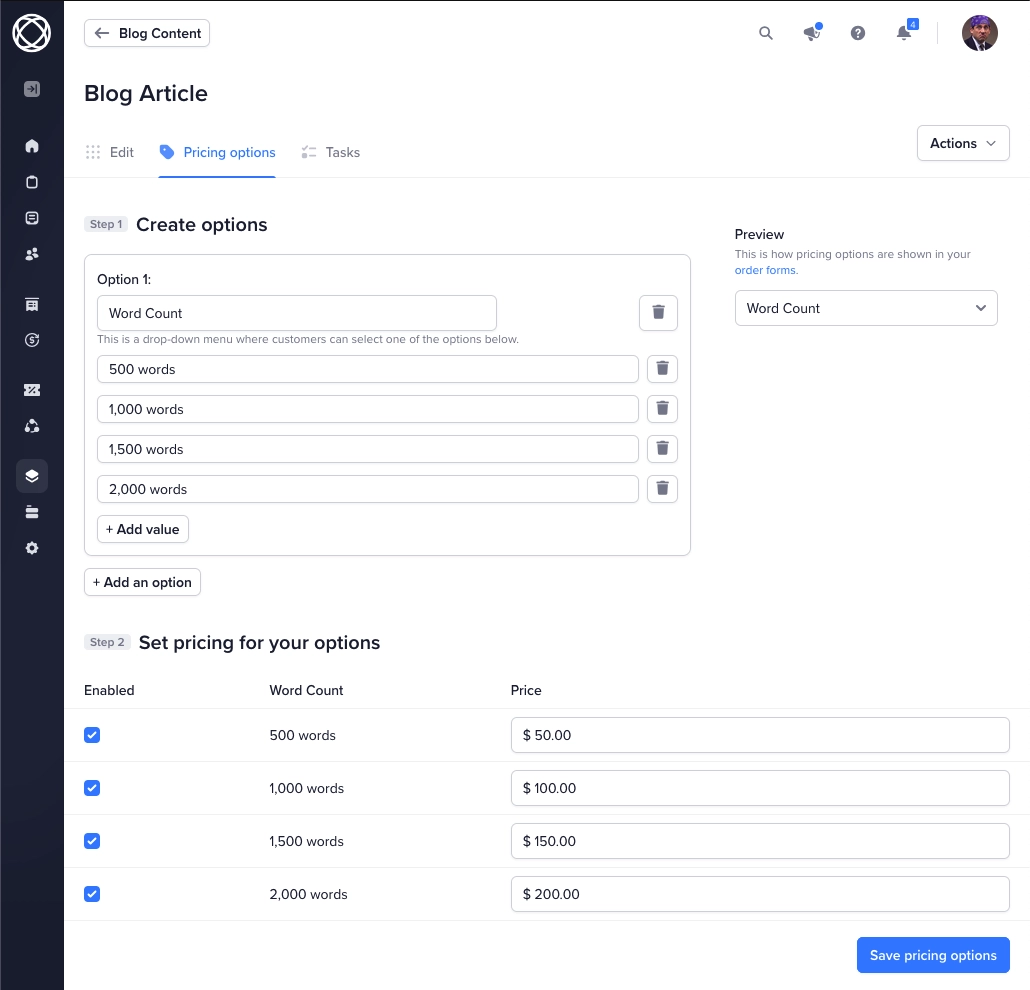
SPP automatically populates the list of available combinations, and you can set the price of each option combo. You can also uncheck any option pairs that are not available together.
Organizing Your Services
In your admin panel, go to the services list and drag & drop any service to change the display order.
To move a service into a folder, check the box next to the service and select Move to a folder from the bulk actions dropdown at the bottom.
This will create a new folder, which you can edit to add a description and upload an image for it.